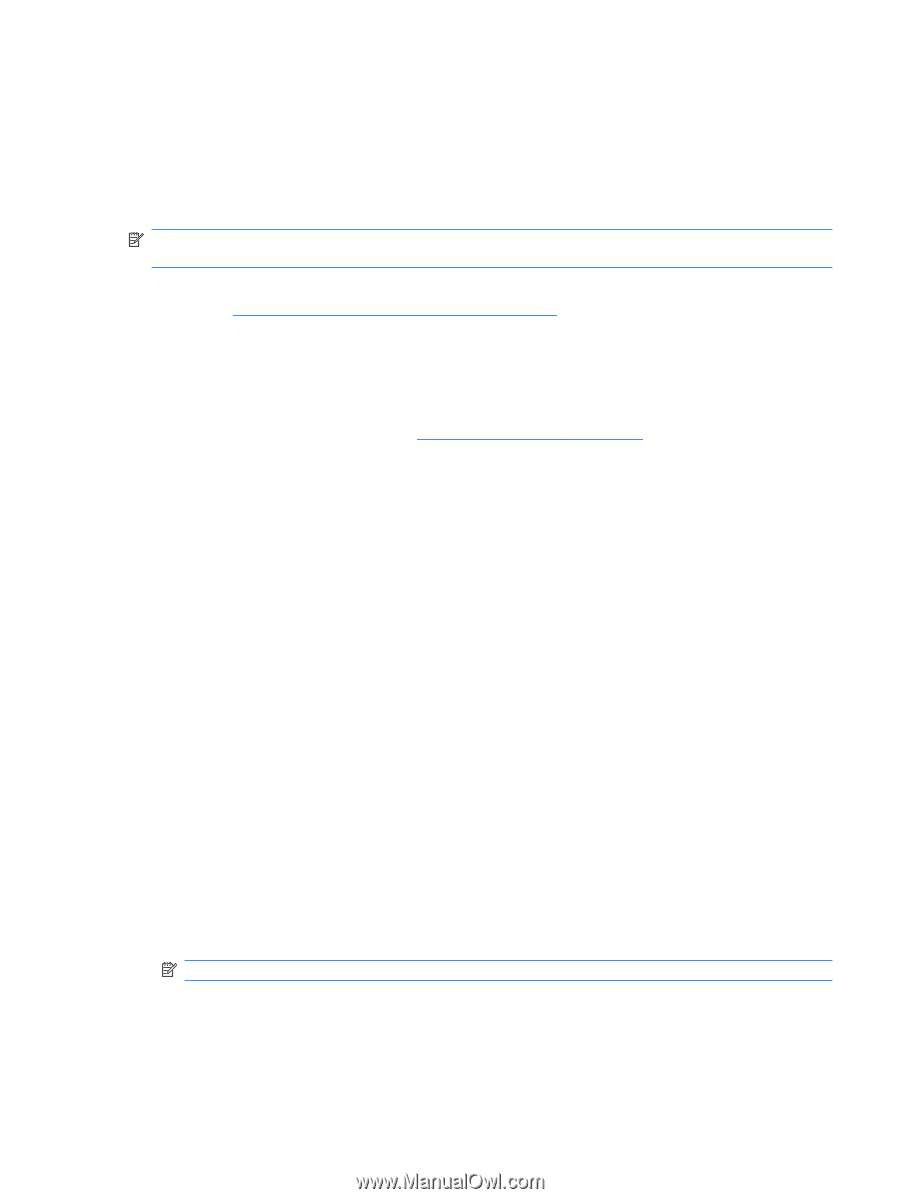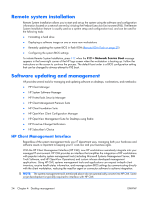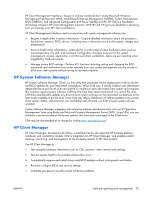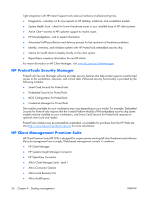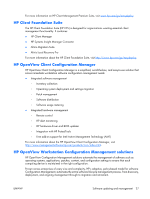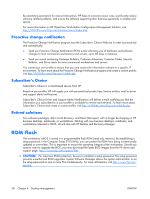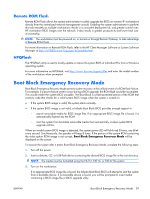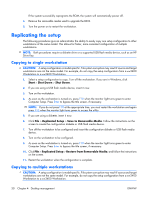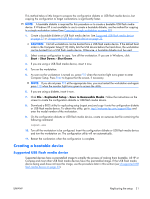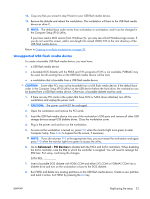HP xw3400 HP xw3400 Workstation - Service and Technical Reference Guide - Page 39
Remote ROM Flash, HPQFlash, Boot Block Emergency Recovery Mode
 |
View all HP xw3400 manuals
Add to My Manuals
Save this manual to your list of manuals |
Page 39 highlights
Remote ROM Flash Remote ROM Flash allows the system administrator to safely upgrade the BIOS on remote HP workstations directly from the centralized network management console. Enabling the system administrator to perform this task remotely on multiple workstations results in a consistent deployment of, and greater control over, HP workstation BIOS images over the network. It also results in greater productivity and lower total cost of ownership. NOTE: The workstation must be powered on, or turned on through Remote Wakeup, to take advantage of Remote ROM Flash. For more information on Remote ROM Flash, refer to the HP Client Manager Software or System Software Manager at http://h18000.www1.hp.com/im/prodinfo.html. HPQFlash The HPQFlash utility is used to locally update or restore the system BIOS of individual PCs from a Windows operating system. For more information on HPQFlash, visit http://www.hp.com/support/files and enter the model number of the workstation when prompted. Boot Block Emergency Recovery Mode Boot Block Emergency Recovery Mode permits system recovery in the unlikely event of a ROM flash failure. For example, if a power failure were to occur during a BIOS upgrade, the ROM flash would be incomplete. This would render the system BIOS unusable. The Boot Block is a flash-protected section of the ROM that contains code that checks for a valid system BIOS image when the system is turned on. ● If the system BIOS image is valid, the system starts normally. ● If the system BIOS image is not valid, a failsafe Boot Block BIOS provides enough support to ◦ search removable media for BIOS image files. If an appropriate BIOS image file is found, it is automatically flashed into the ROM. ◦ start the system from bootable removable media that automatically invokes system BIOS upgrade utilities. When an invalid system BIOS image is detected, the system power LED will blink red 8 times, one blink every second. Simultaneously, the speaker will beep 8 times. If the portion of the system ROM containing the video option ROM image is not corrupt, Boot Block Emergency Recovery Mode will be displayed on the screen. To recover the system after it enters Boot Block Emergency Recovery Mode, complete the following steps: 1. Turn off the power. 2. Insert a diskette, CD, or USB flash device containing the desired BIOS image file in the root directory. NOTE: The media must be formatted using the FAT12, FAT16, or FAT32 file system. 3. Turn on the workstation. If no appropriate BIOS image file is found, the failsafe Boot Block BIOS will attempt to start the system from a bootable device. If no bootable device is found, you will be prompted to insert media containing a BIOS image file or BIOS upgrade utility. ENWW Boot Block Emergency Recovery Mode 29