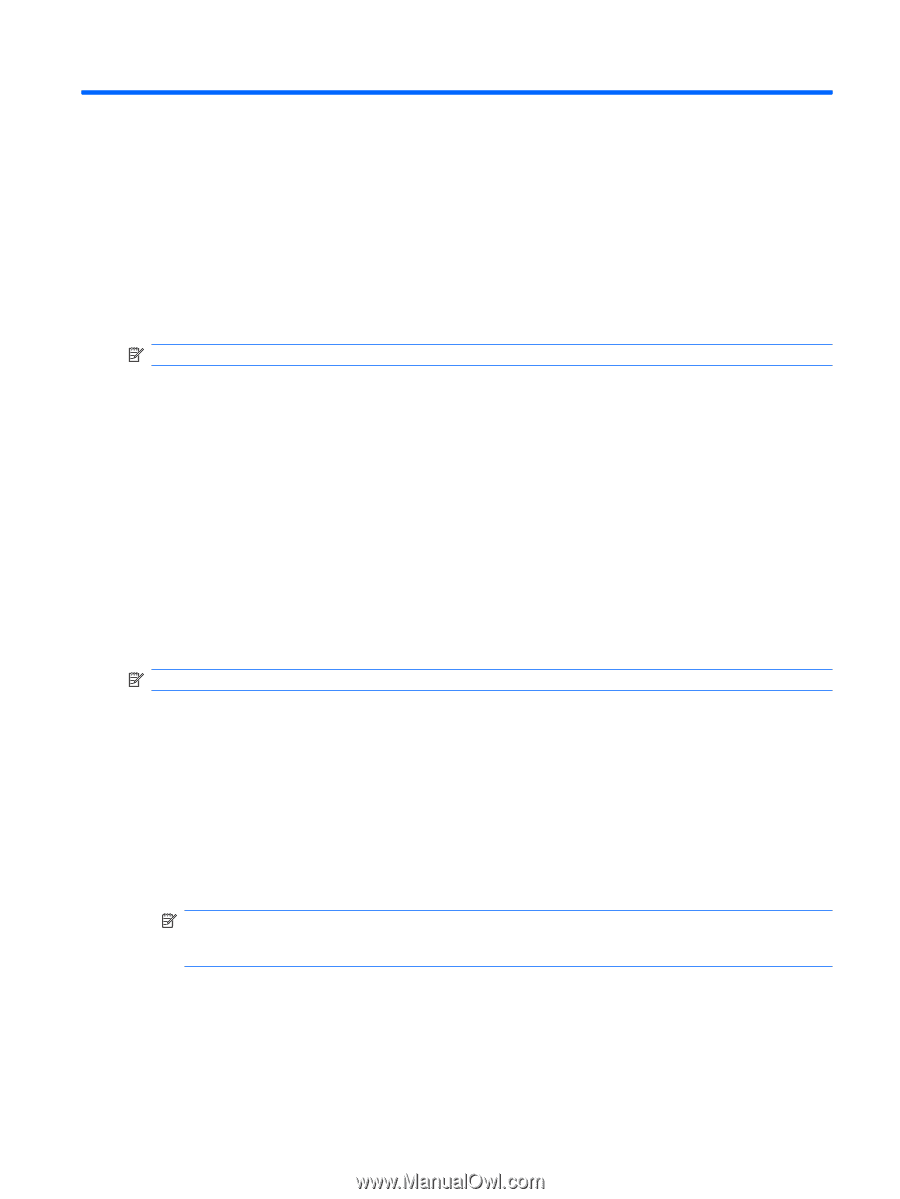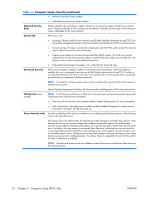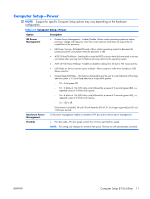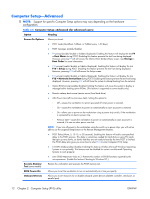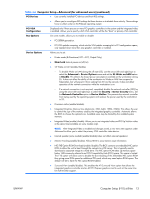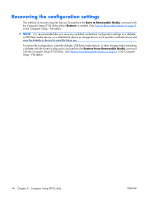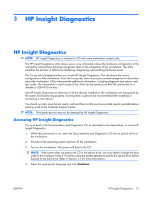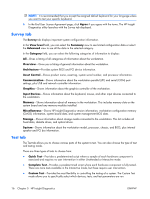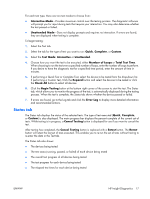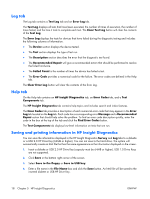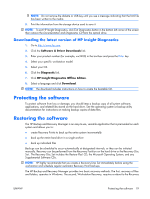HP xw3400 HP xw3400 Workstation - Service and Technical Reference Guide - Page 25
HP Insight Diagnostics, Accessing HP Insight Diagnostics, diskette or USB HP Drive Key.
 |
View all HP xw3400 manuals
Add to My Manuals
Save this manual to your list of manuals |
Page 25 highlights
3 HP Insight Diagnostics HP Insight Diagnostics NOTE: HP Insight Diagnostics is included on CD with some workstation models only. The HP Insight Diagnostics utility allows you to view information about the hardware configuration of the workstation and perform hardware diagnostic tests on the subsystems of the workstation. The utility simplifies the process of effectively identifying, diagnosing, and isolating hardware issues. The Survey tab is displayed when you invoke HP Insight Diagnostics. This tab shows the current configuration of the workstation. From the Survey tab, there is access to several categories of information about the workstation. Other tabs provide additional information, including diagnostic test options and test results. The information in each screen of the utility can be saved as an html file and stored on a diskette or USB HP Drive Key. Use HP Insight Diagnostics to determine if all the devices installed on the workstation are recognized by the system and functioning properly. Running tests is optional but recommended after installing or connecting a new device. You should run tests, save the test results, and print them so that you have printed reports available before placing a call to the Customer Support Center. NOTE: Third party devices may not be detected by HP Insight Diagnostics. Accessing HP Insight Diagnostics You must boot to the Documentation and Diagnostics CD, as described in the steps below, to access HP Insight Diagnostics. 1. While the workstation is on, insert the Documentation and Diagnostics CD into an optical drive on the workstation. 2. Shut down the operating system and turn off the workstation. 3. Turn on the workstation. The system will boot to the CD. NOTE: If the system does not boot to the CD in the optical drive, you may need to change the boot order in the Computer Setup (F10) utility so that the system attempts to boot to the optical drive before booting to the hard drive. Refer to Section 2.2 for more information. 4. Select the appropriate language and click Continue. ENWW HP Insight Diagnostics 15