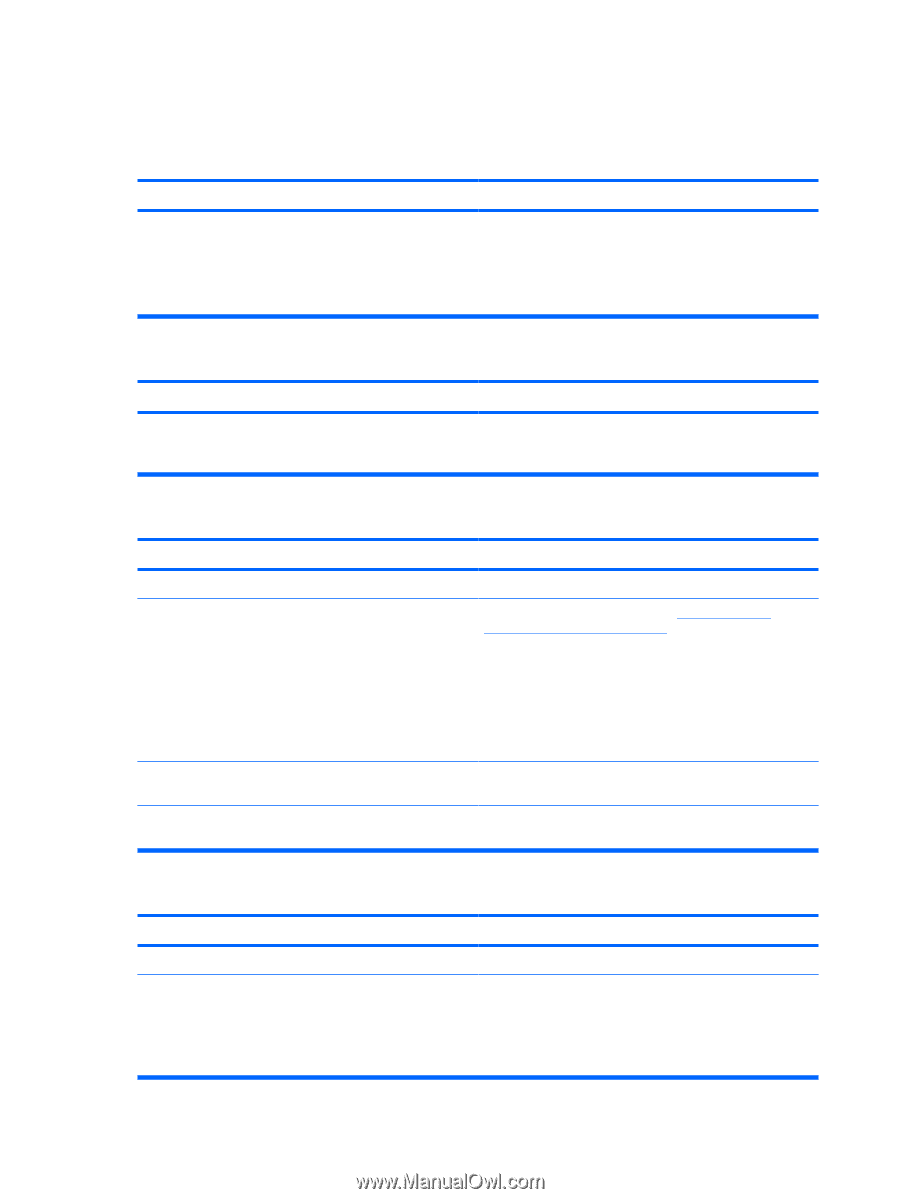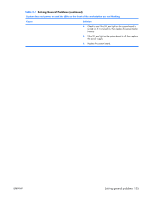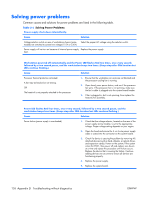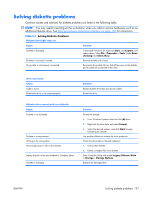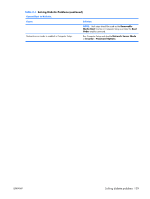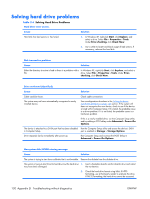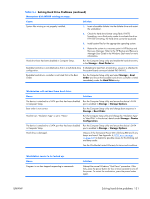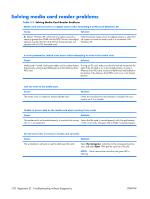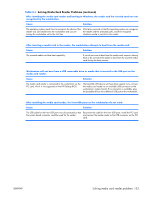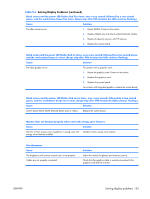HP xw3400 HP xw3400 Workstation - Service and Technical Reference Guide - Page 140
Solving hard drive problems
 |
View all HP xw3400 manuals
Add to My Manuals
Save this manual to your list of manuals |
Page 140 highlights
Solving hard drive problems Table D-4 Solving Hard Drive Problems Hard drive error occurs. Cause Solution Hard disk has bad sectors or has failed. 1. In Windows XP, right-click Start, click Explore, and select a drive. Select File > Properties > Tools. Under Error-checking, click Check Now. 2. Use a utility to locate and block usage of bad sectors. If necessary, reformat the hard disk. Disk transaction problem. Cause Solution Either the directory structure is bad or there is a problem with a In Windows XP, right-click Start, click Explore, and select a file. drive. Select File > Properties > Tools. Under Error- checking, click Check Now. Drive not found (identified). Cause Solution Cable could be loose. The system may not have automatically recognized a newly installed device. Check cable connections. See reconfiguration directions in the Solving hardware installation problems on page 143 section. If the system still does not recognize the new device, check to see if the device is listed within Computer Setup. If it is listed, the probable cause is a driver problem. If it is not listed, the probable cause is a hardware problem. If this is a newly installed drive, run the Computer Setup utility and try adding a POST delay under Advanced > Power-On Options. The device is attached to a SATA port that has been disabled Run the Computer Setup utility and ensure the device's SATA in Computer Setup. port is enabled in Storage > Storage Options. Drive responds slowly immediately after power-up. Run Computer Setup and increase the POST Delay in Advanced > Power-On Options. Nonsystem disk/NTLDR missing message. Cause Solution The system is trying to start from a diskette that is not bootable. Remove the diskette from the diskette drive. The system is trying to start from the hard drive but the hard drive 1. Insert a bootable diskette into the diskette drive and restart may have been damaged. the workstation. 2. Check the hard drive format using fdisk: If NTFS formatting, use a third party reader to evaluate the drive. If FAT32 formatting, the hard drive cannot be accessed. 130 Appendix D Troubleshooting without diagnostics ENWW