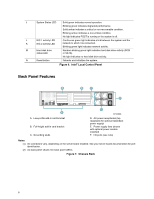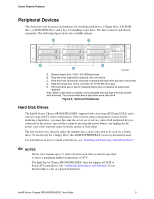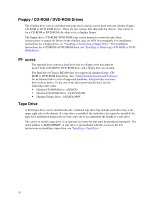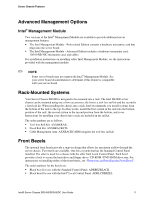Intel SR2400SYSD2 User Guide - Page 30
Standard Control Panel, Local Control Panel. For instructions on installing the Standard Control Panel - nic
 |
UPC - 735858169172
View all Intel SR2400SYSD2 manuals
Add to My Manuals
Save this manual to your list of manuals |
Page 30 highlights
Standard Control Panel The diagram below shows the features available on the Standard Control Panel. The Standard Control Panel is one of two required control options that can be selected. The other option is the Intel® Local Control Panel. For instructions on installing the Standard Control Panel, see "Replacing the Control Panel." AB C D EF G H I Callout A B C D E F G H I J K L Feature NIC 2 activity LED NIC 1 activity LED Power/Sleep button Power/Sleep LED Hard disk drive activity LED System Fault LED System Identification LED System identification button Reset button USB 2.0 port NMI button Video port L KJ TP00779 Function Blinking green light indicates network activity. Continuous green light indicates a link between the system and the network to which it is connected. Toggles the system power on/off. Sleep button for ACPI-compatible operating systems. Continuous green light indicates the system has power applied to it. Blinking green indicates the system is in S1 sleep state. No light indicates the power is off / is in ACPI S4 or S5 state. Random blinking green light indicates hard disk drive activity (SCSI or SATA). No light indicates no hard disk drive activity. Solid green indicates normal operation. Blinking green indicates degraded performance. Solid amber indicates a critical or non-recoverable condition. Blinking amber indicates a non-critical condition. No light indicates POST is running or the system is off. Solid blue indicates system identification is active. No light indicates system identification is not activated. Toggles the front panel ID LED and the baseboard ID LED on and off. The baseboard LED is visible from the rear of the chassis and allows you to locate the server from the rear of a rack of systems. Reboots and initializes the system. Allows you to attach a USB component to the front of the chassis. Puts the server in a halt-state for diagnostic purposes. Allows you to attach a video monitor to the front of the chassis. The front and rear video ports cannot be used at the same time. Figure 5. Standard Control Panel 6