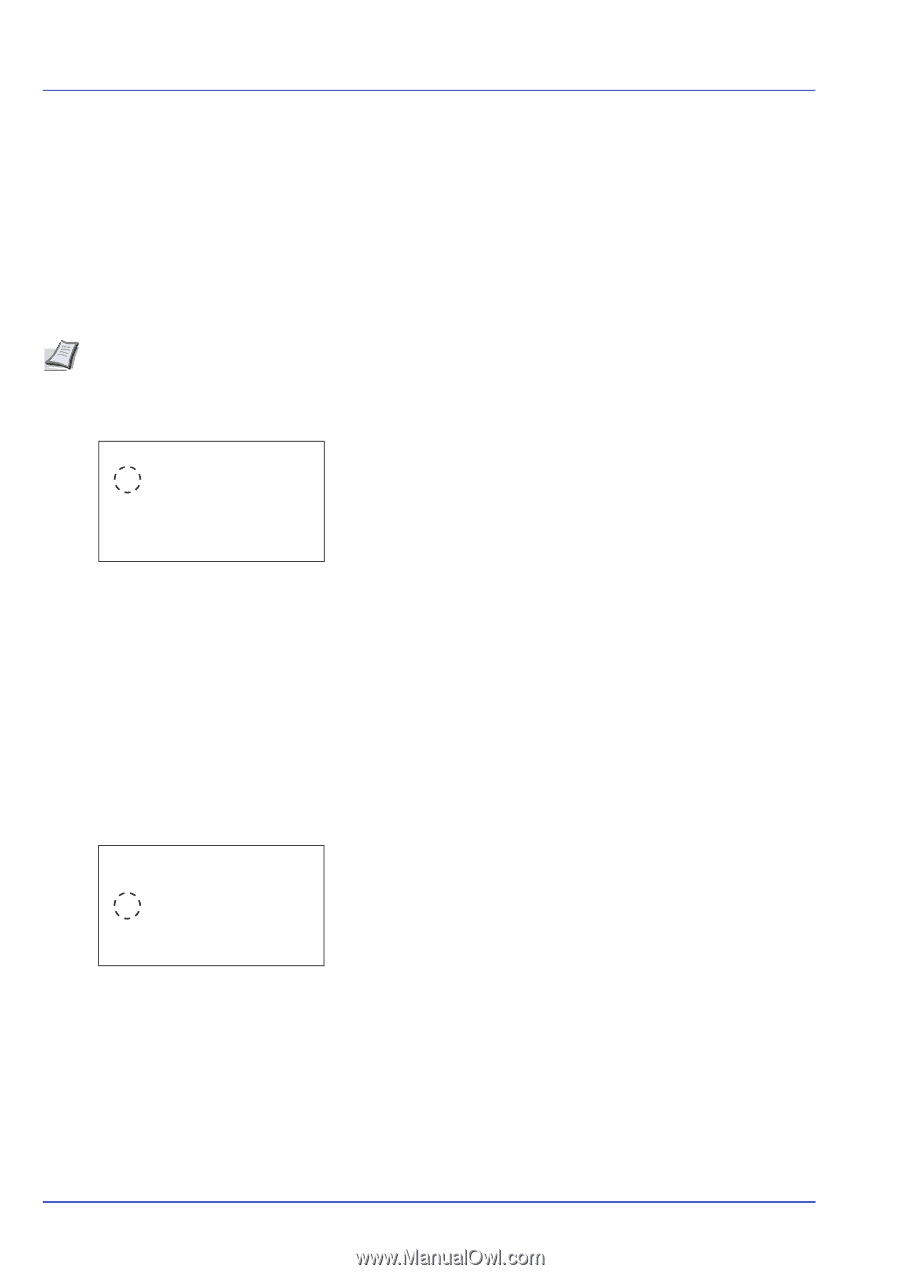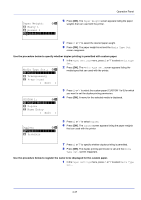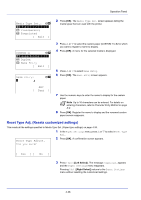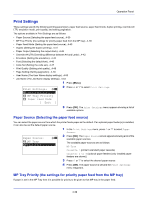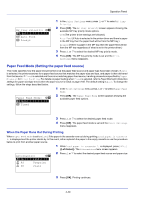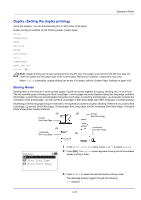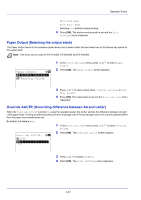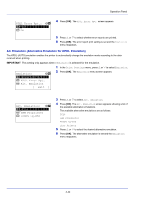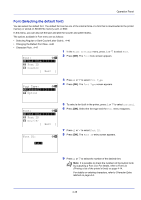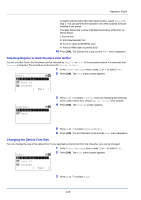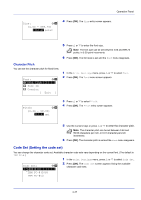Kyocera FS-4200DN FS-2100DN/4100DN/4200DN/4300DN Operation Guide - Page 104
Paper Output (Selecting the output stack)
 |
View all Kyocera FS-4200DN manuals
Add to My Manuals
Save this manual to your list of manuals |
Page 104 highlights
Operation Panel Bind Long Edge Bind Short Edge Selecting Off disables duplex printing. 4 Press [OK]. The duplex printing mode is set and the Print Settings menu reappears. Paper Output (Selecting the output stack) The Paper Output menu on the operation panel allows you to select either the face-down tray or the faceup tray option for the output stack. Note This menu can be used for FS-4100DN, FS-4200DN and FS-4300DN. Paper Output: a b *1**T*o**p*T*r*a*y**F*a*c*e*D*o*w*n*- 2 RearTray FaceUp 1 In the Print Settings menu, press or to select Paper Output. 2 Press [OK]. The Paper Output screen appears. 3 Press or to select output stack - TopTray FaceDown or Rear Tray FaceUp. 4 Press [OK]. The output stack is set and the Print Settings menu reappears. Override A4/LTR (Overriding difference between A4 and Letter) When the Override A4/LTR is turned On using the operation panel, the printer ignores the difference between A4 and Letter paper sizes. Printing is performed without an error message even if the actual paper size in the current cassette differs from the paper size formatting the job. By default, this feature is On. Override A4/LTR: a b 1 Off *2**O*n 1 In the Print Settings menu, press or to select Override A4/LTR. 2 Press [OK]. The Override A4/LTR screen appears. 3 Press or to select Off or On. 4 Press [OK]. The Print Settings menu reappears. 4-42