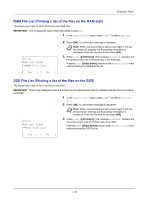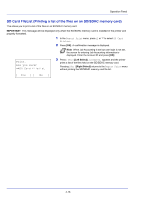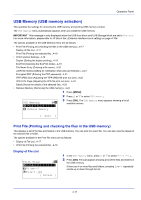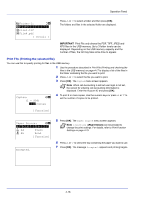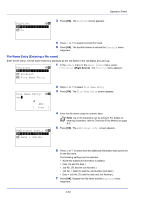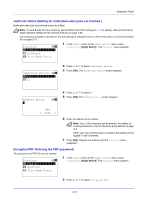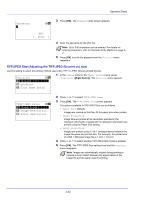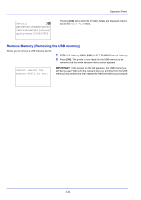Kyocera FS-4200DN FS-2100DN/4100DN/4200DN/4300DN Operation Guide - Page 81
Print Function Settings, Duplex Setting the duplex printing, EcoPrint Selecting the EcoPrint mode
 |
View all Kyocera FS-4200DN manuals
Add to My Manuals
Save this manual to your list of manuals |
Page 81 highlights
Operation Panel Print Function Settings When printing, the print settings can be changed. Options available in Print Function Settings are as follows: • Duplex (Setting the duplex printing)...4-19 • EcoPrint (Selecting the EcoPrint mode)...4-19 • File Name Entry (Entering a file name)...4-20 • JobFinish Notice (Setting for notification when jobs are finished.)...4-21 • Encrypted PDF (Entering the PDF password)...4-21 • TIFF/JPEG Size (Adjusting the TIFF/JPEG file print out size)...4-22 • XPS FitTo Page (Adjusting the XPS file print out size)...4-23 Duplex (Setting the duplex printing) Set duplex printing. For details, refer to Duplex (Setting the duplex printing) on page 4-41. Function: a b *1**D*u*p*l*e**x***********- 1 In the Copies menu or the Paper Source menu, press [Function] ([Right Select]). The Function menu appears. 2 EcoPrint 3 File Name Entry Duplex: a b *1**O*f*f 2 Bind Long Edge 3 Bind Short Edge 2 Press or to select Duplex. 3 Press [OK]. The Duplex screen appears showing the list of available duplex printing modes. 4 Press or to select the desired duplex printing mode. The message display toggles through the following: Off (default) Bind Long Edge Bind Short Edge Selecting Off disables duplex printing. 5 Press [OK]. The duplex printing mode is set and the Function menu reappears. EcoPrint (Selecting the EcoPrint mode) Set EcoPrint mode. For details, refer to EcoPrint (Selecting the EcoPrint mode) on page 4-48. Function: a b *1**D*u*p*l*e**x***********- 1 In the Copies menu or the Paper Source menu, press [Function] ([Right Select]). The Function menu appears. 2 EcoPrint 3 File Name Entry 2 Press or to select EcoPrint. 4-19