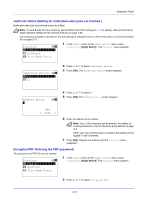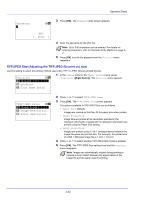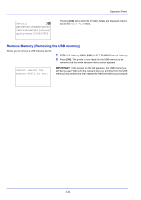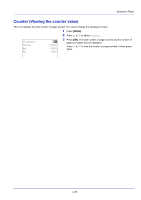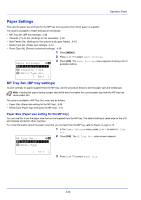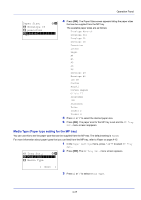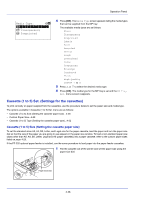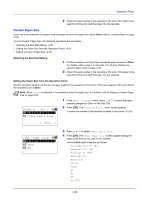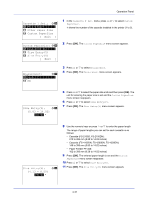Kyocera FS-4200DN FS-2100DN/4100DN/4200DN/4300DN Operation Guide - Page 88
Paper Settings, MP Tray Set. (MP tray settings)
 |
View all Kyocera FS-4200DN manuals
Add to My Manuals
Save this manual to your list of manuals |
Page 88 highlights
Operation Panel Paper Settings This sets the paper size and type for the MP tray and cassettes from which paper is supplied. The options available in Paper Settings are as follows: • MP Tray Set. (MP tray settings)...4-26 • Cassette (1 to 5) Set. (Settings for the cassettes)...4-28 • Bulk Feeder Set. (Settings for the optional bulk paper feeder)...4-33 • Media Type Set. (Paper type settings)...4-34 • Reset Type Adj. (Resets customized settings)...4-38 1 Press [MENU]. 2 Press or to select Paper Settings. Paper Settings: a b *1**M*P**T*r*a*y**S*e*t*.******- 3 Press [OK]. The Paper Settings menu appears showing a list of available options. 2 Cassette 1 Set. 3 Media Type Set. [ Exit ] MP Tray Set. (MP tray settings) To print correctly on paper supplied from the MP tray, use the procedure below to set the paper size and media type. Note Feeding the paper having a paper size which does not match the current paper size from the MP tray can cause paper jam. The options available in MP Tray Set. menu are as follows: • Paper Size (Paper size setting for the MP tray)...4-26 • Media Type (Paper type setting for the MP tray)...4-27 Paper Size (Paper size setting for the MP tray) You can use this to set the paper size that can be supplied from the MP tray. The default setting is Letter size for the U.S. and Canada and A4 for other countries. For more information about the paper sizes that you can feed from the MP tray, refer to Paper on page A-13. MP Tray Set.: a b *1**P*a*p*e*r**S*i**z*e*******- 2 Media Type 1 In the Paper Settings menu, press or to select MP Tray Set.. 2 Press [OK]. The MP Tray Set. menu screen appears. [ Exit ] 3 Press or to select Paper Size. 4-26