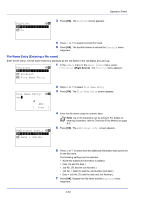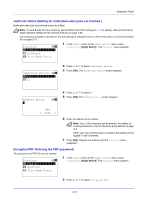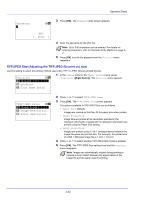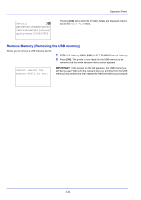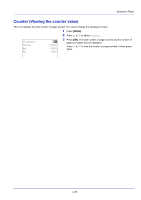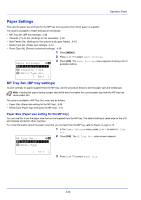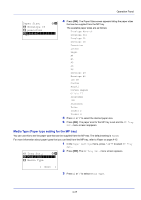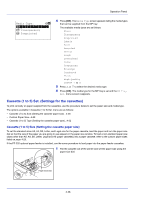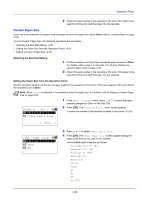Kyocera FS-4200DN FS-2100DN/4100DN/4200DN/4300DN Operation Guide - Page 86
Remove Memory (Removing the USB memory), Detail, ABCDEFGHIJKLMNOPQRSTU, VWXYZabcdefghijklmnop
 |
View all Kyocera FS-4200DN manuals
Add to My Manuals
Save this manual to your list of manuals |
Page 86 highlights
Detail: O b ABCDEFGHIJKLMNOPQRSTU VWXYZabcdefghijklmnop qrstuvwxyz1234567890 Operation Panel Pressing [OK] twice while file or folder details are displayed returns you to the Print File menu. Remove Memory (Removing the USB memory) Allows you to remove a USB memory device. 1 In the USB Memory menu, press or to select Remove Memory. 2 Press [OK]. The printer is now ready for the USB memory to be removed and the mode selection menu screen appears. Cannot remove the memory while in use. IMPORTANT If the screen on the left appears, the USB memory is still being used. Wait until the relevant job (e.g. printing from the USB memory) has ended and then repeat the Remove Memory procedure. 4-24

Operation Panel
4-24
Pressing
[OK]
twice while file or folder details are displayed returns
you to the
Print File
menu.
Remove Memory (Removing the USB memory)
Allows you to remove a USB memory device.
1
In the
USB Memory
menu, press
or
to select
Remove Memory
.
2
Press
[OK]
. The printer is now ready for the USB memory to be
removed and the mode selection menu screen appears.
IMPORTANT
If the screen on the left appears, the USB memory is
still being used. Wait until the relevant job (e.g. printing from the USB
memory) has ended and then repeat the Remove Memory procedure.
Detail:
O
b
ABCDEFGHIJKLMNOPQRSTU
VWXYZabcdefghijklmnop
qrstuvwxyz1234567890
Cannot remove the
memory while in use.