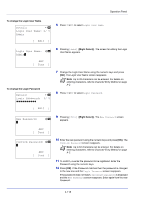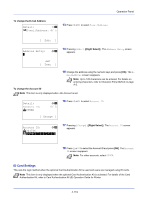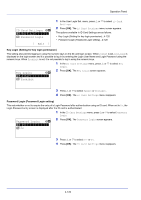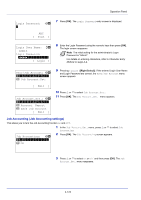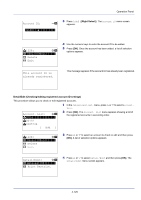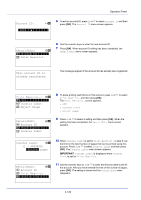Kyocera FS-4200DN FS-2100DN/4100DN/4200DN/4300DN Operation Guide - Page 185
Account. Report Account report printing, Each Job Account Totals display by account, Print.
 |
View all Kyocera FS-4200DN manuals
Add to My Manuals
Save this manual to your list of manuals |
Page 185 highlights
Operation Panel Account. Report (Account report printing) This enables you to print the total number of pages for all accounts as a Job Accounting list. 1 In the Job Account.Set. menu, press or to select Account. Report. Print. Are you sure? z Account. Report 2 Press [OK]. A confirmation screen appears. Press [Yes] ([Left Select]). Accepted. appears and the printer prints the job accounting list. Pressing [No] ([Right Select]) returns to the Job Account.Set. [ Yes ] [ No ] menu without printing the job accounting list. Each Job Account (Totals display by account) Displays the number of pages printed for each of the currently selected accounts. This enables you to check the following numbers for printed pages: • Total • Combine (None) • Combine (2in1) • Combine (4in1) • Duplex (1side) • Duplex (2side) Note Before carrying out this operation, register the Account in the Account. List (Account List operation) on page 4-124. Each Job Account: a b *k*3*4*1**7*3*6 k 00923022 k 12345678 1 In the Job Account.Set. menu, press or to select Each Job Account. 2 Press [OK]. The Each Job Account menu appears with the accounts with the highest numbers listed first. k 341736: a b *1**P*r*i*n*t**e*d*P**a*g*e*s****- 2 Counter Reset 3 Press or to select an account and then press [OK]. The Printed Pages/Counter Reset menu screen appears. Printed Pages: Total Combine(None) Combine(2in1) O b 300000 200000 100000 4 Press or to select Printed Pages. 5 Press [OK]. The Printed Pages menu list screen appears. 4-123