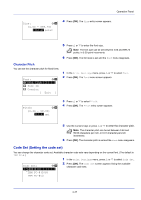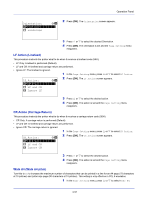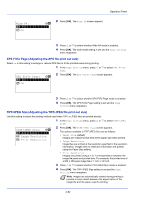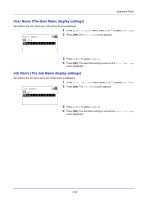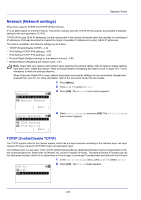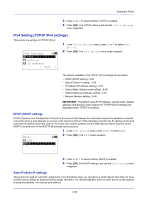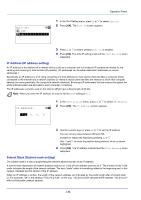Kyocera FS-4200DN FS-2100DN/4100DN/4200DN/4300DN Operation Guide - Page 114
XPS FitTo Adjusting the XPS file print out size
 |
View all Kyocera FS-4200DN manuals
Add to My Manuals
Save this manual to your list of manuals |
Page 114 highlights
Operation Panel Wide A4: a b *1**O*f**f 2 On 2 Press [OK]. The Wide A4 screen appears. 3 Press or to select whether Wide A4 mode is enabled. 4 Press [OK]. The wide mode setting is set and the Page Setting menu reappears. XPS FitTo Page (Adjusting the XPS file print out size) Select On in this setting to enlarge or reduce XPS files to fit the printable area during printing. 1 In the Page Setting menu, press or to select XPS FitTo Page. XPS FitTo Page: a b 2 Press [OK]. The XPS FitTo Page screen appears. *1**O*f**f 2 On 3 Press or to select whether XPS FitTo Page mode is enabled. 4 Press [OK]. The XPS FitTo Page setting is set and the Page Setting menu reappears. TIFF/JPEG Size (Adjusting the TIFF/JPEG file print out size) Use this setting to select the printing method used when TIFF or JPEG files are printed directly. 1 In the Page Setting menu, press or to select TIFF/JPEG Size. TIFF/JPEG Size: a b *1**P*a**p*e*r**S*i*z*e*******- 2 Image Resolution 3 Print Resolution 2 Press [OK]. The TIFF/JPEG Size screen appears. The options available in TIFF/JPEG Size are as follows: • Paper Size (default) Images are resized so that they fill the paper size when printed. • Image Resolution Image files are printed at the resolution specified in the resolution information. Images with no resolution information are printed using the Paper Size setting. • Print Resolution Images are printed using a 1-to-1 correspondence between the image file pixels and printed dots. For example, the printed size of a 600 x 300-pixel image file is 1 inch x 1/2 inch. 3 Press or to select whether TIFF/JPEG Size mode is enabled. 4 Press [OK]. The TIFF/JPEG Size setting is set and the Page Setting menu reappears. Note Images are automatically rotated during printing to provide a closer match between the aspect ratios of the image file and the paper used for printing. 4-52