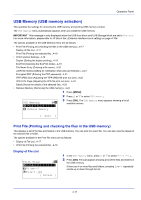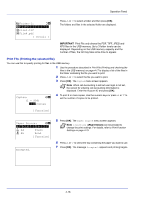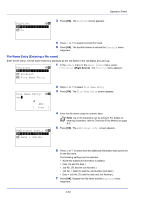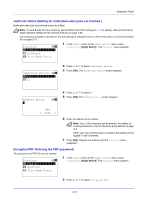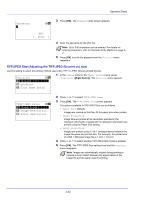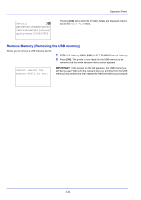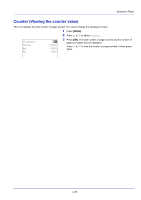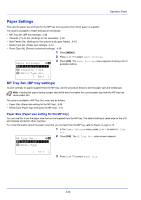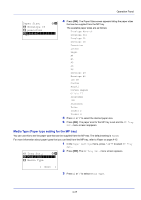Kyocera FS-4200DN FS-2100DN/4100DN/4200DN/4300DN Operation Guide - Page 84
TIFF/JPEG Size Adjusting the TIFF/JPEG file print out size, Password, Text ], Function, EcoPrint
 |
View all Kyocera FS-4200DN manuals
Add to My Manuals
Save this manual to your list of manuals |
Page 84 highlights
Operation Panel Password: * a b 3 Press [OK]. The Password entry screen appears. ABC [ Text ] 4 Enter the password for the PDF file. Note Up to 256 characters can be entered. For details on entering characters, refer to Character Entry Method on page A2. 5 Press [OK] to enter the password and the Function menu reappears. TIFF/JPEG Size (Adjusting the TIFF/JPEG file print out size) Use this setting to select the printing method used when TIFF or JPEG files are printed directly. Function: a b *1**D*u*p*l*e**x***********- 1 In the Copies menu or the Paper Source menu, press [Function] ([Right Select]). The Function menu appears. 2 EcoPrint 3 File Name Entry TIFF/JPEG Size: a b *1**P*a**p*e*r**S*i*z*e*******- 2 Image Resolution 3 Print Resolution 2 Press or to select TIFF/JPEG Size. 3 Press [OK]. The TIFF/JPEG Size screen appears. The options available in TIFF/JPEG Size are as follows: • Paper Size (default) Images are resized so that they fill the paper size when printed. • Image Resolution Image files are printed at the resolution specified in the resolution information. Images with no resolution information are printed using the Paper Size setting. • Print Resolution Images are printed using a 1-to-1 correspondence between the image file pixels and printed dots. For example, the printed size of a 600 × 300-pixel image file is 1 inch × 1/2 inch. 4 Press or to select whether TIFF/JPEG Size mode is enabled. 5 Press [OK]. The TIFF/JPEG Size setting is set and the Function menu reappears. Note Images are automatically rotated during printing to provide a closer match between the aspect ratios of the image file and the paper used for printing. 4-22