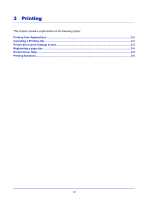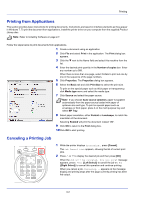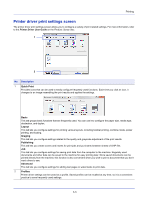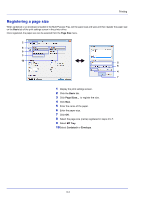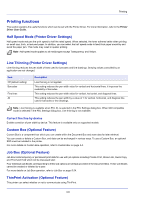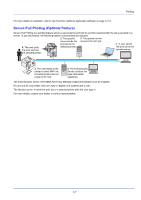Kyocera FS-4200DN FS-2100DN/4100DN/4200DN/4300DN Operation Guide - Page 59
Printer Driver Help, Changing the default printer driver settings (Windows 7), start
 |
View all Kyocera FS-4200DN manuals
Add to My Manuals
Save this manual to your list of manuals |
Page 59 highlights
Printing Printer Driver Help The printer driver includes Help. To learn more about print settings, display the printer driver print settings screen and display Help using either of the methods explained below. 2 1 1 Click ? in the upper right corner of the screen. 2 Click the item you want to know about. Changing the default printer driver settings (Windows 7) The default printer driver settings can be changed. By selecting frequently used settings, you can omit steps when printing. The procedure is as follows. 1 Click start, and then click Devices and Printers. 2 Right-click the printer driver icon of the machine, and click Properties menu of the printer driver. 3 Click Printing Preferences on the General tab. 4 Select the default settings and click OK. For the settings, refer to Printer driver print settings screen on page 3-3. 3-5