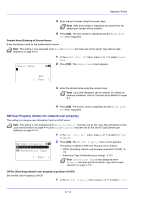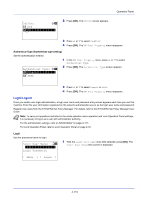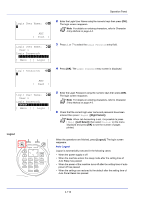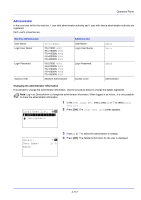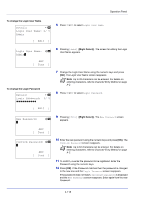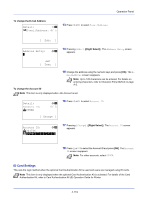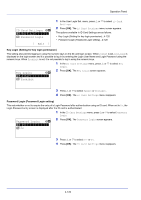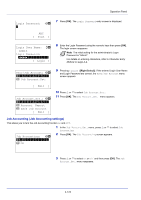Kyocera FS-4200DN FS-2100DN/4100DN/4200DN/4300DN Operation Guide - Page 181
ID Card Settings, Detail, E-mailAddress: 4/ 5, Edit ], Address Entry, Account ID, OTHER, Change ]
 |
View all Kyocera FS-4200DN manuals
Add to My Manuals
Save this manual to your list of manuals |
Page 181 highlights
To change the E-mail Address Detail: P b p E-mailAddress: 4/ 5 13 Press or to select E-mailAddress. Operation Panel [ Edit ] Address Entry: a b * 14 Pressing [Edit] ([Right Select]). The Address Entry screen appears. ABC [ Text ] 15 Change the address using the numeric keys and press [OK]. The E- mailAddress screen reappears. Note Up to 128 characters can be entered. For details on entering characters, refer to Character Entry Method on page A-2. To change the Account ID Note This item is only displayed when Job Account is set. Detail: Account ID: k OTHER a b 5/ 5 [ Change ] 16 Press or to select Account ID. Account ID: a b k 341736 *k*O*T*H**E*R 17 Pressing [Change] ([Right Select]). The Account ID screen appears. 18 Press or to select the Account ID and press [OK]. The Account ID screen reappears. Note For other accounts, select OTHER. ID Card Settings This sets the login method when the optional Card Authentication Kit is used and users are managed using ID cards. Note This item is only displayed when the optional Card Authentication Kit is activated. For details of the Card Authentication Kit, refer to Card Authentication Kit (B) Operation Guide for Printer. 4-119