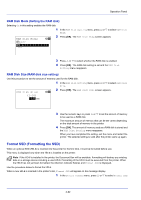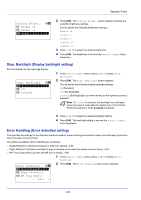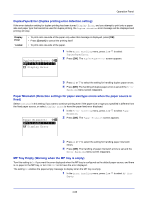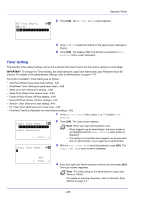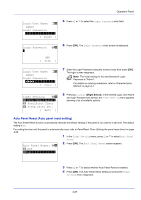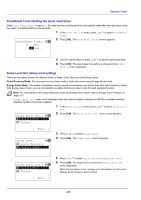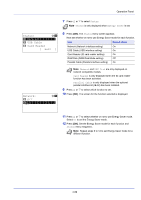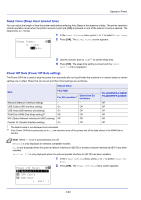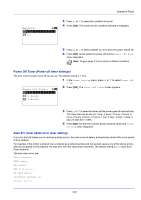Kyocera FS-4200DN FS-2100DN/4100DN/4200DN/4300DN Operation Guide - Page 149
Auto Panel Reset Auto panel reset setting, Login User Name, Admin, Login Password, Login
 |
View all Kyocera FS-4200DN manuals
Add to My Manuals
Save this manual to your list of manuals |
Page 149 highlights
Operation Panel Login User Name: O b Admin Login Password: [ Login ] 5 Press or to select the Login Password entry field. Login Password: a b * ABC [ Text ] 6 Press [OK]. The Login Password entry screen is displayed. Login User Name: O b Admin Login Password [ Login ] 7 Enter the Login Password using the numeric keys then press [OK]. The login screen reappears. Note The initial setting for the administrator's Login Password is "Admin". For details on entering characters, refer to Character Entry Method on page A-2. Timer Setting: a b *1**A*u*t*o**P*a*n*e**l*R**e*s*e*t*2 PanelReset Timer 3 Sleep Level Set. [ Exit ] 8 Pressing [Login] ([Right Select]). If the entered Login User Name and Login Password are correct, the Timer Setting menu appears showing a list of available options. Auto Panel Reset (Auto panel reset setting) The Auto Panel Reset function automatically restores the default settings if the panel is not used for a set time. The default setting is On. For setting the time until the panel is automatically reset, refer to PanelReset Timer (Setting the panel reset timer) on page 4-88. Auto Panel Reset: a b 1 Off *2**O*n 1 In the Timer Setting menu, press or to select Auto Panel Reset. 2 Press [OK]. The Auto Panel Reset screen appears. 3 Press or to select whether Auto Panel Reset is enabled. 4 Press [OK]. The Auto Panel Reset setting is set and the Timer Setting menu reappears. 4-87