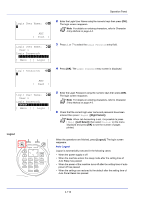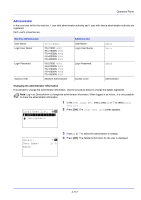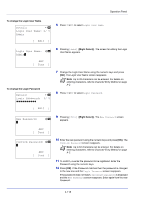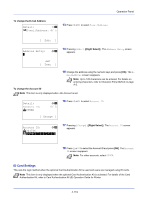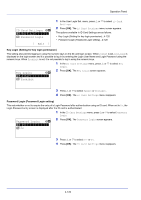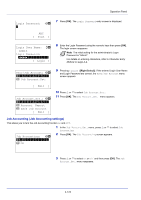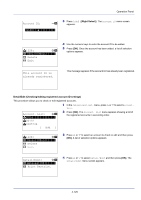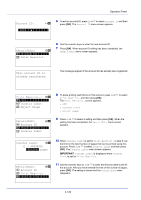Kyocera FS-4200DN FS-2100DN/4100DN/4200DN/4300DN Operation Guide - Page 183
Job Account.Set. (Job Account setting
 |
View all Kyocera FS-4200DN manuals
Add to My Manuals
Save this manual to your list of manuals |
Page 183 highlights
Operation Panel Job Account.Set. (Job Account setting) Job Accounting is a function that allows the number of pages used by each department to be managed through the use of entered account IDs. To specify the Job Accounting settings, it is necessary to log in with an administrator's Login User Name and Login Password. For details of User Login Administration, refer to User Login Set. (User login setting) on page 4-110. Job accounting on this machine offers the following features: • Support for up to 100 departments • Account IDs up to 8 digits long from 1 to 99999999 • Collective print management for the same account ID • Totaling of the number of pages used for each department • Specifiable limits (1 to 9,999,999) on the number of pages used The options available in the Job Account.Set menu are as follows: • Job Accounting (Job Accounting settings)...4-122 • Account. Report (Account report printing)...4-123 • Each Job Account (Totals display by account)...4-123 • Account. List (Account List operation)...4-124 • Apply Limit (Operation settings when limits are exceeded)...4-127 • Unknown ID Job (Operation settings for unknown account IDs)...4-128 1 Press [Menu]. 2 Press or to select User/Job Account. Login User Name: O b Login Password: [ Login ] 3 Press [OK]. The Login screen appears. Note When user login administration is set: • When logged in as an administrator, the log in screen is not displayed and the User/Job Account menu screen is displayed. • The setting is not possible when logged in as anyone other than an administrator. Log in again as an administrator. Login User Name: a b * 4 With the Login User Name entry field selected, press [OK]. The Login User Name entry screen is displayed. ABC [ Text ] Login User Name: O b Admin Login Password: [ Login ] 5 Enter the Login User Name using the numeric keys then press [OK]. The log in screen reappears. Note The initial setting for the administrator's Login User Name is "Admin". For details on entering characters, refer to Character Entry Method on page A-2. 6 Press or to select the Login Password entry field. 4-121