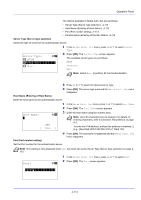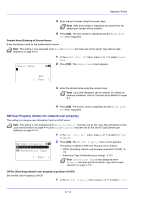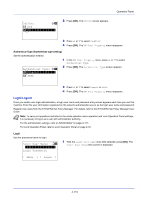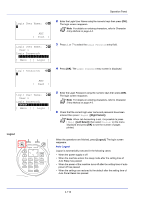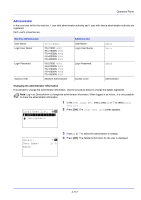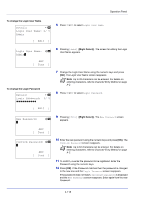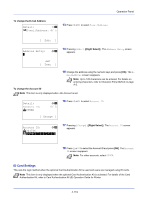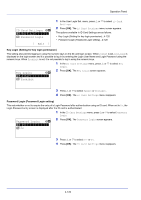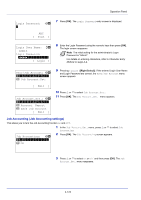Kyocera FS-4200DN FS-2100DN/4100DN/4200DN/4300DN Operation Guide - Page 180
Detail, Login User Name: 2/ 5, Admin, Edit ], Login Password, New Password, Confirm Password
 |
View all Kyocera FS-4200DN manuals
Add to My Manuals
Save this manual to your list of manuals |
Page 180 highlights
Operation Panel To change the Login User Name Detail: P b Login User Name: 2/ 5 Admin [ Edit ] 5 Press or to select Login User Name. Login User Name: a b Admin* ABC [ Text ] To change the Login Password Detail: Login Password P b 3/ 5 [ Edit ] 6 Pressing [Edit] ([Right Select]). The screen for editing the Login User Name appears. 7 Change the Login User Name using the numeric keys and press [OK]. The Login User Name screen reappears. Note Up to 32 characters can be entered. For details on entering characters, refer to Character Entry Method on page A-2. 8 Press or to select Login Password. New Password: a b * ABC [ Text ] Confirm Password: a b * ABC [ Text ] 9 Pressing [Edit] ([Right Select]). The New Password screen appears. 10 Enter the new password using the numeric keys and press [OK]. The Confirm Password screen reappears. Note Up to 64 characters can be entered. For details on entering characters, refer to Character Entry Method on page A-2. 11 To confirm, re-enter the password to be registered. Enter the Password using the numeric keys. 12 Press [OK]. If the Password matches then the password is changed to the new one and the Login Password screen reappears. If the password does not match, Incorrect password is displayed and the New Password screen reappears. Enter again from the new Password. 4-118