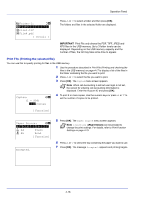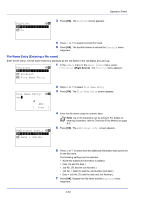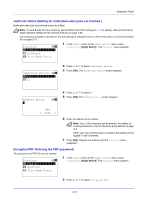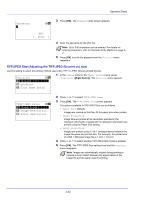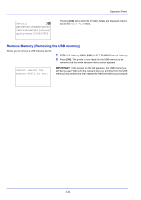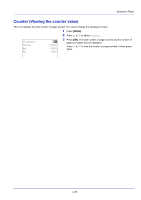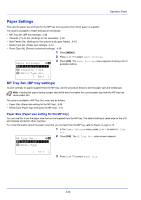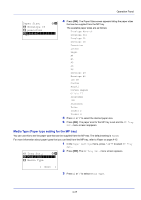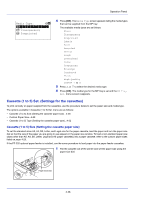Kyocera FS-4200DN FS-2100DN/4100DN/4200DN/4300DN Operation Guide - Page 85
XPS FitTo Adjusting the XPS file print out size, Detail Shows the details of the selected file
 |
View all Kyocera FS-4200DN manuals
Add to My Manuals
Save this manual to your list of manuals |
Page 85 highlights
Operation Panel XPS FitTo Page (Adjusting the XPS file print out size) Select On in this setting to enlarge or reduce XPS files to fit the printable area during printing. Function: a b *1**D*u*p*l*e**x***********- 1 In the Copies menu or the Paper Source menu, press [Function] ([Right Select]). The Function menu appears. 2 EcoPrint 3 File Name Entry XPS FitTo Page: a b *1**O*f*f 2 On 2 Press or to select XPS FitTo Page. 3 Press [OK]. The XPS FitTo Page screen appears. 4 Press or to select whether XPS FitTo Page mode is enabled. 5 Press [OK]. The XPS FitTo Page setting is set and the Function menu reappears. Detail (Shows the details of the selected file) Use this to view detailed information on the files and folders in the USB memory. 1 Use the procedure described in Print File (Printing and checking the files in the USB memory) on page 4-17 to display a list of the files or folders you want to check. 2 Press or to select the folder or file you want to check. Detail: P b File Name: 1/ 4 ABCDEFGHIJKLMNOPQRSTN 3 Press [Detail] ([Right Select]). The Detail screen appears. If you selected a file, there are 4 Detail screens. Press or to move between the screens. [ Detail ] Detail: P b Folder Name: 1/ 2 ABCDEFGHIJKLMNOPQRSTN If you selected a folder, there are 2 Detail screens. Press or to move between the screens. Pressing [OK] while file or folder details are displayed returns you to the Print File menu. [ Detail ] Detail: P b File Name: 1/ 4 ABCDEFGHIJKLMNOPQRSTN If the entire name shown as the File Name or Folder Name will not fit on one line, pressing [Detail] ([Right Select]) changes to a 3-line name display. If the name is 3 or more lines long, you can scroll up or down by pressing or . [ Detail ] 4-23