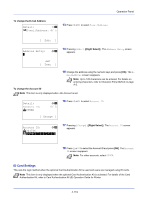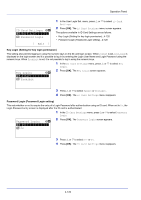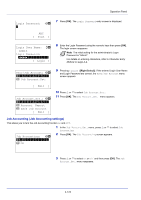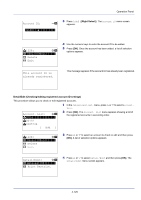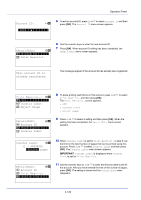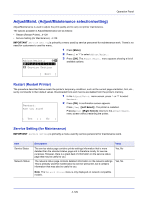Kyocera FS-4200DN FS-2100DN/4100DN/4200DN/4300DN Operation Guide - Page 186
Account. List Account List operation, Each Job Account Counter Reset Totals reset by account
 |
View all Kyocera FS-4200DN manuals
Add to My Manuals
Save this manual to your list of manuals |
Page 186 highlights
Operation Panel 6 Press or to check the required counter display. 7 Press [OK]. The Printed Pages/Counter Reset menu screen reappears. Each Job Account Counter Reset (Totals reset by account) Resets the number of pages printed for each of the accounts currently set. Note Before carrying out this operation, register the Account in the Account. List (Account List operation) on page 4-124. Each Job Account: a b *k*3*4*1**7*3*6************k 00923022 k 12345678 1 In the Job Account.Set. menu, press or to select Each Job Account. 2 Press [OK]. The Each Job Account menu appears with the accounts with the highest numbers listed first. k 341736: a b *1**P*r*i*n*t**e*d**P*a*g*e*s****- 2 Counter Reset 3 Press or to select an account and then press [OK]. The Printed Pages/Counter Reset menu screen appears. 4 Press or to select Counter Reset. Reset counter. Are you sure? z k 341736 5 Press [OK]. The reset confirmation menu screen appears. To proceed with resetting the counter, press [Yes] ([Left Select]). Completed. appears, the counter is reset and the Printed Pages/Counter Reset menu reappears. [ Yes ] [ No ] Pressing [No] ([Right Select]) returns to the Printed Pages/ Counter Reset menu screen without resetting the counter. Account. List (Account List operation) This specifies the setting for the department to be used for setting Job Accounting. Add (Account registration) Use this procedure to add a new account. Note Because account IDs are managed as numeric strings, "1" and "001" are handled as different accounts. Also, once Job Accounting is enabled, no jobs are printed unless information is attached showing the accounts from which the jobs are being printed. Account. List: a b *k*1*2*2**8 k 00122 k 3485739 [ Add ] 1 In the Job Account.Set. menu, press or to select Account. List. 2 Press [OK]. The Account. List menu appears showing a list of the registered accounts in ascending order. 4-124