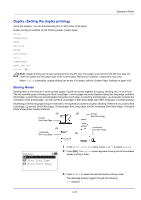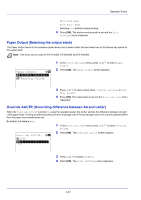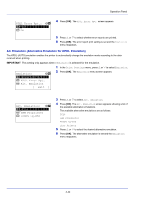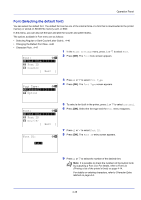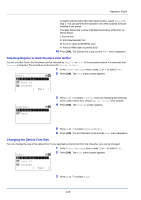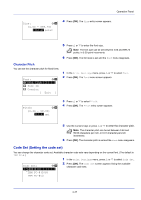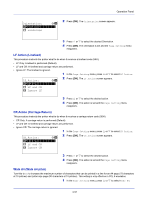Kyocera FS-4200DN FS-2100DN/4100DN/4200DN/4300DN Operation Guide - Page 108
Selecting Regular or Dark Courier/Letter Gothic, Changing the Default Font Size, Font Type, Regular
 |
View all Kyocera FS-4200DN manuals
Add to My Manuals
Save this manual to your list of manuals |
Page 108 highlights
Operation Panel To select optional fonts other than those built-in, select Option in step 5. You can perform this operation only when optional fonts are installed in the printer. The letter before the number indicates the location of the font, as shown below. I: Internal font S: Soft (downloaded) font M: Fonts in optional SD/SDHC card H: Fonts in RAM disk or optional SSD 10 Press [OK]. The default font is set and the Font menu reappears. Selecting Regular or Dark Courier/Letter Gothic Courier or Letter Gothic font thickness can be selected as Regular or Dark. In the procedure below, it is assumed that Courier is selected. The procedure is the same for Letter Gothic. 1 In the Print Settings menu, press or to select Font. Font: a b 2 Press [OK]. The Font menu screen appears. *1**F*o*n*t**T*y*p**e********- 2 Font ID 3 Courier [ Exit ] Courier: a b *1**R*e**g*u*l*a*r**********- 2 Dark 3 Press or to select Courier. If you are selecting the thickness of the Letter Gothic font, choose Letter Gothic here instead. 4 Press [OK]. The Courier screen appears. 5 Press or to select Regular or Dark. 6 Press [OK]. The font thickness is set and the Font menu reappears. Changing the Default Font Size You can change the size of the default font. If you selected a proportional font, the character size can be changed. 1 In the Print Settings menu, press or to select Font. Font: a b 2 Press [OK]. The Font menu screen appears. *1**F*o*n*t**T*y*p**e********- 2 Font ID 3 Courier [ Exit ] 3 Press or to select Size. 4-46