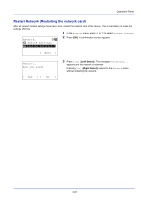Kyocera FS-4200DN FS-2100DN/4100DN/4200DN/4300DN Operation Guide - Page 128
Custom Setup Detailed settings for the wireless network, PIN Code, Custom Setup, Connection Mode
 |
View all Kyocera FS-4200DN manuals
Add to My Manuals
Save this manual to your list of manuals |
Page 128 highlights
Operation Panel PIN Code: a b * S ABC [ Text ] 2 Press [OK]. The PIN code entry screen appears. 3 Enter the PIN Code using the numeric keys. Note Up to 8 characters can be entered. For details on entering characters, refer to Character Entry Method on page A-2. 4 Press [OK]. The message Connecting... appears and the connection with the access point starts. Custom Setup (Detailed settings for the wireless network) It is possible to change the detailed settings of the wireless network. Custom Setup: a b *1**N*e*t*w*k**N*a**m*e*(*S*S*I*D*)*- 2 Connection Mode 3 Channel [ Exit ] 1 In the Wireless Network menu, press or to select Custom Setup. 2 Press [OK]. The Custom Setup menu screen appears. The following operations are possible: • Netwk Name (SSID) (Registration of the access point's SSID) • Connection mode (Switch between connection modes) • Channel (Channel settings) • Netwk Authentic. (Network Authentication setting) • Encryption (Encryption settings) Netwk Name (SSID) (Registration of the access point's SSID) This sets the SSID (Service Set Identifier) for the wireless network access point the machine will be connected to. 1 In the Custom Setup menu, press or to select Netwk Name(SSID). Netwk Name(SSID): a b 2 Press [OK]. The Netwk Name(SSID) entry screen appears. * S ABC [ Text ] 3 Enter the access point's SSID using the numeric keys. Note Up to 32 characters can be entered. For details on entering characters, refer to Character Entry Method on page A-2. 4 Press [OK]. The Custom Setup menu reappears. Connection mode (Switch between connection modes) This selects the method for connecting to the wireless network. Set Ad Hoc when machines will be connected directly with each other, without going through an access point. 1 In the Custom Setup menu, press or to select Connection Mode. Connection Mode: a b 1 Ad Hoc *2**I*n**f*r*a*s*t*r*u*c*t*u*r*e***- 2 Press [OK]. The Connection Mode screen appears. The available Connection Mode are as follows: Ad Hoc (Connect without going through access points) Infrastructure (Connect via an access point) 4-66