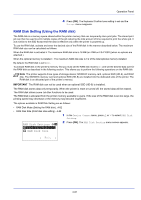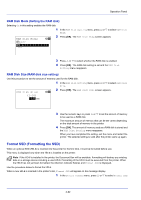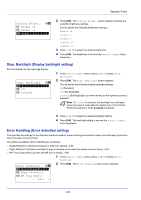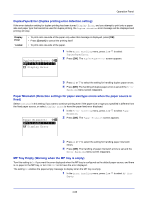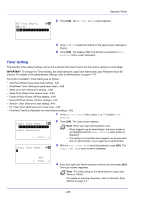Kyocera FS-4200DN FS-2100DN/4100DN/4200DN/4300DN Operation Guide - Page 143
RAM Disk Setting (Using the RAM disk), RAM Disk Setting, RAM Disk Size, Exit ]
 |
View all Kyocera FS-4200DN manuals
Add to My Manuals
Save this manual to your list of manuals |
Page 143 highlights
Operation Panel 4 Press [OK]. The Keyboard Confirm tone setting is set and the Buzzer menu reappears. RAM Disk Setting (Using the RAM disk) The RAM disk is a memory space shared within the printer memory that can temporarily store print jobs. The stored print job can then be used to print multiple copies of the job reducing the total amount of time required to print the whole job. It acts similar to the SSD except that the data is effective only when the printer is powered up. To use the RAM disk, activate and enter the desired size of the RAM disk in the manner described below. The maximum RAM disk size can be calculated as follows: When the RAM disk is activated = The maximum RAM disk size is 16 MB (or 4 MB on FS-2100D) (when no options are attached.) When the optional memory is installed = The maximum RAM disk size is 1/2 of the total optional memory installed By default, the RAM disk is set to On. To activate RAM disk in the printer's memory, first you must set the RAM disk mode to On and set the desired data size for the RAM disk as described in the following section. This allows you to perform the following operations on the RAM disk. Note The printer supports three types of storage device; SD/SDHC memory card, optional SSD (HD-6), and RAM disk. The SD/SDHC memory card and optional SSD (HD-6) are installed into the dedicated slots of the printer. The RAM disk is an allocated part of the printer's memory. IMPORTANT The RAM disk can not be used when an optional SSD (HD-6) is installed. The RAM disk stores data only temporarily. When the printer is reset or turned off, the stored data will be erased. The RAM disk allows some Job Box functions to be used. The RAM disk is allocated from the printer memory available to users. If the size of the RAM disk is set too large, the printing speed may decrease or the memory may become insufficient. The options available in RAM Disk Setting are as follows: • RAM Disk Mode (Setting the RAM disk)...4-82 • RAM Disk Size (RAM disk size setting)...4-82 1 In the Device Common menu, press or to select RAM Disk Setting. RAM Disk Setting: a b 2 Press [OK]. The RAM Disk Setting menu screen appears. *1**R*A*M**D*i*s*k**M*o*d**e****- 2 RAM Disk Size [ Exit ] 4-81