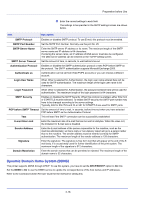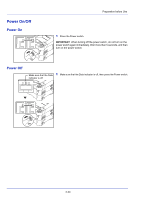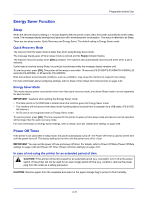Kyocera FS-4200DN FS-2100DN/4100DN/4200DN/4300DN Operation Guide - Page 40
Uninstalling Software (Windows PC), Remove Software, Uninstall, Finish, Remove Driver and Package
 |
View all Kyocera FS-4200DN manuals
Add to My Manuals
Save this manual to your list of manuals |
Page 40 highlights
Preparation before Use Uninstalling Software (Windows PC) The software can be uninstalled (removed) using the Product Library disc supplied with the printer. IMPORTANT On Macintosh computers, because the printer settings are specified using a PPD (PostScript Printer Description) file, the software cannot be uninstalled using the Product Library disc. 1 Exit all active software applications. 2 Insert the Product Library disc supplied with the printer into the optical drive. 3 Following the procedure used to install the printer driver, click Remove Software. The Software Remove wizard appears. 4 Select the software package to remove. 5 Click Uninstall. Note In Windows Vista, the Remove Driver and Package screen appears. Select Remove driver and driver package, and click OK. When KYOCERA Net Viewer or KYOCERA Net Direct Print is installed, separate uninstallers are launched for each application. Proceed with the uninstallation steps for each application as directed by the on-screen instructions. The uninstaller starts. 6 When the Uninstall complete screen appears, click Next. 7 Select whether you restart your computer or not, click Finish. 2-16