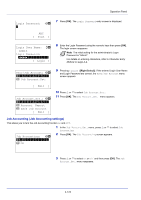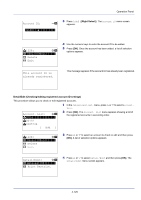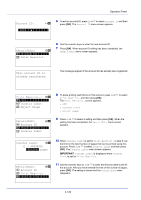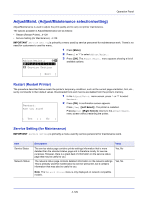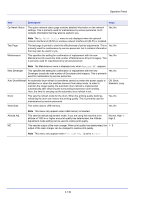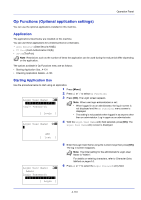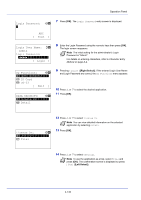Kyocera FS-4200DN FS-2100DN/4100DN/4200DN/4300DN Operation Guide - Page 189
Apply Limit Operation settings when limits are exceeded, Account. List, Delete, Are you sure?
 |
View all Kyocera FS-4200DN manuals
Add to My Manuals
Save this manual to your list of manuals |
Page 189 highlights
Operation Panel Delete (Deleting registered accounts) You can use this procedure to delete a registered account ID. 1 In the Job Account.Set. menu, press or to select Account. List. Account. List: a b *k*1*2*2**8 2 Press [OK]. The Account. List menu appears showing a list of the registered accounts in ascending order. k 00122 k 3485739 [ Add ] k 1228: a b *1**D*e*t*a*i**l*/*E*d*i*t******- 2 Delete 3 Exit 3 Press or to select the ID of the account to be deleted. 4 Press [OK]. A list of selection options appears. Delete. Are you sure? z k 1228 5 Press or to select Delete and then press [OK]. A confirmation screen appears. [ Yes ] [ No ] Account. List: a b *k*0*0*1**2*2 k 3485739 [ Add ] 6 To proceed with deleting the account, press [Yes] ([Left Select]). Completed. appears and the account is deleted. The once deleting of the account ends, the Account. List screen reappears. Pressing [No] ([Right Select]) returns to the list of selections options without deleting the account. Apply Limit (Operation settings when limits are exceeded) Use this to specify the action taken when a department exceeds its printing limits. 1 In the Job Account.Set. menu, press or to select Apply Limit. Apply Limit: a b 1 Immediately *2**S*u**b*s*e*q*u*e*n*t*l*y*****- 2 Press [OK]. The Apply Limit screen appears. • Immediately (prohibit printing from this job onwards) • Subsequently (prohibit printing from the next job onwards) 4-127