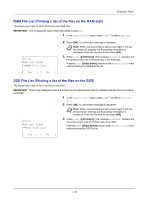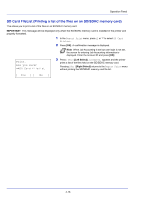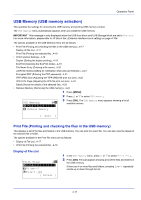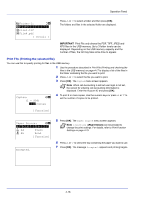Kyocera FS-4200DN FS-2100DN/4100DN/4200DN/4300DN Operation Guide - Page 76
Font List (Printing a list of the printer's fonts), Font List Sample
 |
View all Kyocera FS-4200DN manuals
Add to My Manuals
Save this manual to your list of manuals |
Page 76 highlights
Operation Panel - KPDL - Line Printer - IBM Proprinter - EPSON LQ-850 8 Page Information This shows counter information. Total printed page count and total page count of each paper size. 9 Data Sanitization The status of the Data Sanitization implementation is displayed. 10 Consumable Status This item shows the approximate level of remaining toner. When the value is 100, the toner container is full. The closer to 0, the smaller the amount of remaining toner. Font List (Printing a list of the printer's fonts) To help you decide in selecting a font, you can printout lists of the internal fonts or the optional fonts. 1 In the Report Print menu, press or to select Font List. 2 Press [OK]. A confirmation message is displayed. Note When Job Accounting is set but user login is not set, the screen for entering Job Accounting information is displayed. Enter the Account ID and press [OK]. Print. Are you sure? z Font List 3 Press [Yes] ([Left Select]). The message Accepted. appears and the printer prints the font list. Pressing [No] ([Right Select]) returns to the Report Print menu without printing the font list. [ Yes ] [ No ] Font List Sample 4-14