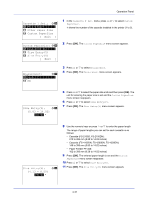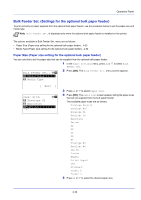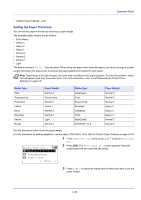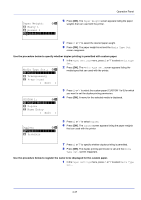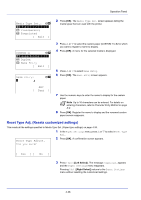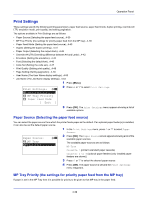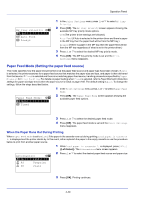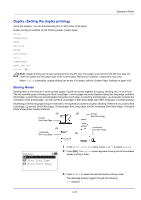Kyocera FS-4200DN FS-2100DN/4100DN/4200DN/4300DN Operation Guide - Page 98
Custom Paper Settings, Plain, Exit ], Paper Weight, Heavy 1, Normal 3, Media Type Set., Transparency
 |
View all Kyocera FS-4200DN manuals
Add to My Manuals
Save this manual to your list of manuals |
Page 98 highlights
Operation Panel Plain: a b *1**P*a*p*e*r**W*e*i**g*h*t*****- 4 Press [OK]. A menu for the selected media is displayed. [ Exit ] Paper Weight: a b 4 Heavy 1 5 Normal 3 *6**N*o**r*m*a*l**2*********- 5 Press or to select Paper Weight. 6 Press [OK]. The Paper Weight screen appears listing the paper weights that can used with the printer. 7 Press or to select the desired paper weight. 8 Press [OK]. The paper weight is set and the Media Type Set. screen reappears. Custom Paper Settings This setting specifies the paper weight of the selected custom paper, whether duplex printing is permitted and the registration of the name to be displayed. Use the procedure below to set the custom paper weight. 1 In the Paper Settings menu, press or to select Media Type Set.. Media Type Set.: a b *1**P*l*a*i*n 2 Press [OK]. The Media Type Set. screen appears listing the media types that can used with the printer. 2 Transparency 3 Preprinted [ Exit ] CUSTOM 1: a b *1**P*a*p*e*r**W*e*i**g*h*t*****- 2 Duplex 3 Name Entry [ Exit ] 3 Press or to select the custom paper (CUSTOM 1 to 8) for which you want to set the paper weight. 4 Press [OK]. A menu for the selected media is displayed. 5 Press or to select Paper Weight. 4-36