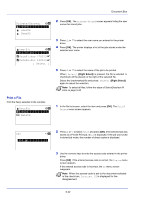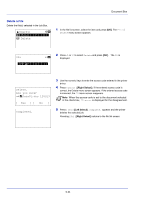Kyocera FS-4200DN FS-2100DN/4100DN/4200DN/4300DN Operation Guide - Page 225
Using Proof-and-Hold, Printing Remaining Copies of a Proof-and-Hold Job
 |
View all Kyocera FS-4200DN manuals
Add to My Manuals
Save this manual to your list of manuals |
Page 225 highlights
Document Box Using Proof-and-Hold When you print multiple copies, this mode first prints one copy so that you can proof it before continuing to print the remaining copies. Since you can proof the printouts before printing the remaining copies, wastage of paper can be reduced. The printer prints one copy and, at the same time, saves the print job on the SSD, SD/SDHC memory card or RAM disk. You can also change the number of copies when resuming printing from the operation panel. When the printer is turned off, all stored jobs will be deleted. Note Refer to the Printer Driver User Guide for the driver settings. The following operations are possible: • Printing Remaining Copies of a Proof-and-Hold Job...5-29 • Print a File...5-30 • Deleting a Proof-and-Hold Job...5-30 • Delete a File...5-31 Printing Remaining Copies of a Proof-and-Hold Job 1 In the Job Box menu, press or to select Quick Copy. Quick Copy: a b *l**U*s*e*r*0**1***********- 2 Press [OK]. The Quick Copy screen appears listing the user names for stored jobs. l User02 l User03 l User01: a b **A*l*l**F*i*l*e*s**********- Q Data01.doc 120313g Q Data02.doc 120313g [ Select ] 3 Press or to select the user name you entered in the printer driver. 4 Press [OK]. The printer displays a list of the jobs stored under the selected user name. 5 Press or to select the name of the job to be printed. When [Select] ([Right Select]) is pressed, the file is selected. A checkmark will be placed on the right of the selected file. Select the checkmarked file and press [Select] ([Right Select]) again to cancel the selection. Note To select all files, follow the steps of Select/Deselect All Files on page 5-26 5-29