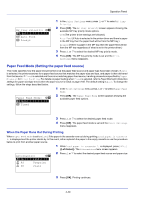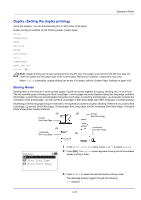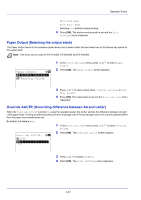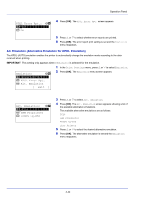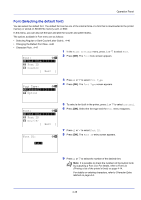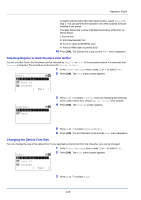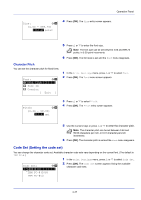Kyocera FS-4200DN FS-2100DN/4100DN/4200DN/4300DN Operation Guide - Page 107
Font (Selecting the default font), Font ID, Courier, Exit ], Font Type, Option
 |
View all Kyocera FS-4200DN manuals
Add to My Manuals
Save this manual to your list of manuals |
Page 107 highlights
Operation Panel Font (Selecting the default font) You can select the default font. The default font can be one of the internal fonts or a font that is downloaded to the printer memory or stored on SD/SDHC memory card, or SSD. In this menu, you can also set the type and pitch for Courier and Letter Gothic. The options available in Font menu are as follows: • Selecting Regular or Dark Courier/Letter Gothic...4-46 • Changing the Default Font Size...4-46 • Character Pitch...4-47 Font: a b *1**F*o*n*t**T*y*p*e*********- 2 Font ID 3 Courier [ Exit ] 1 In the Print Settings menu, press or to select Font. 2 Press [OK]. The Font menu screen appears. Font Type: a b *1**I*n**t*e*r*n*a*l*********- 2 Option 3 Press or to select Font Type. 4 Press [OK]. The Font Type screen appears. Font: a b *1**F*o*n*t**T*y*p*e*********- 2 Font ID 3 Courier [ Exit ] Font ID: a b /I*001- 5 To select a font built-in the printer, press or to select Internal. 6 Press [OK]. Select the font type and the Font menu reappears. 7 Press or to select Font ID. 8 Press [OK]. The Font ID entry screen appears. 9 Press or to select the number of the desired font. Note It is possible to check the numbers of the built-in fonts by outputting a Font List. For details, refer to Font List (Printing a list of the printer's fonts) on page 4-14. For details on entering characters, refer to Character Entry Method on page A-2. 4-45