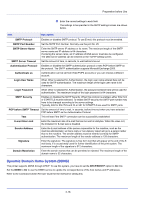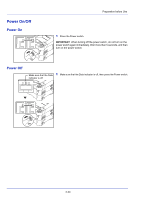Kyocera FS-4200DN FS-2100DN/4100DN/4200DN/4300DN Operation Guide - Page 39
Notification Settings, Enables Event Notification, Sound file, Use Text to speech
 |
View all Kyocera FS-4200DN manuals
Add to My Manuals
Save this manual to your list of manuals |
Page 39 highlights
Preparation before Use Notification Settings Use the Notification option to set up the Status Monitor. The Notification tab contains the following items. IMPORTANT To confirm the settings on the Notification tab, the computer requires the sound capabilities such as a sound card and speaker. Enables Event Notification Select to enable or disable monitoring the events in Available events. Sound file A sound file can be selected if you require an audible notification. Click Browse to search for the sound file. Use Text to speech Select this check box to enter text you would like to hear played for events. Although a sound file is unnecessary, this function is applicable for Windows XP or later. To use this function, follow these steps. 1 Select Enables Event Notification. 2 Select an event to use with the text to speech and playing sound file function in Available events. 3 Click Browse to notify the event by sound file. Note The available file format is WAV. Select Use Text to speech to hear the text entered in the Text to speech box when an event occurs. 4 Click Play to confirm the sound or text is played correctly. 2-15