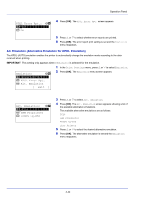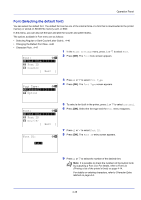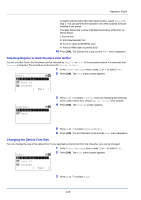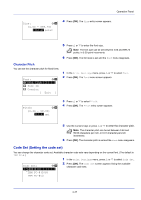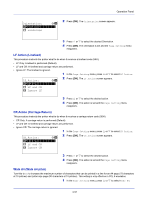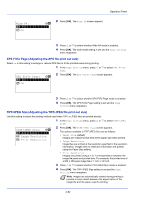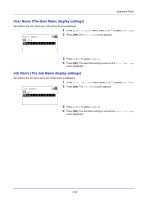Kyocera FS-4200DN FS-2100DN/4100DN/4200DN/4300DN Operation Guide - Page 110
Print Quality (Setting print quality), KIR Selecting the KIR mode
 |
View all Kyocera FS-4200DN manuals
Add to My Manuals
Save this manual to your list of manuals |
Page 110 highlights
Operation Panel 3 Press or to select the desired character code set. 4 Press [OK]. The character code set is set and the Print Settings menu reappears. Print Quality (Setting print quality) In Print Quality menus, you can set the KIR mode, EcoPrint mode, and other settings. The options available in Print Quality are as follows: • KIR (Selecting the KIR mode)...4-48 • EcoPrint (Selecting the EcoPrint mode)...4-48 • Print Resolution (Selecting the Print Resolution)...4-49 • Print Density (Selecting the Print Density)...4-49 1 In the Print Settings menu, press or to select Print Quality. Print Quality: a b 2 Press [OK]. The Print Quality menu screen appears. *1**K*I*R 2 EcoPrint 3 Print Resolution [ Exit ] KIR (Selecting the KIR mode) This printer incorporates the KIR (Kyocera Image Refinement) smoothing function. KIR uses the software to enhance resolution, resulting in high quality printing at resolution of 600 dpi and 300 dpi. The default is On. KIR has no effect on the printing speed. 1 In the Print Quality menu, press or to select KIR. KIR: a b 2 Press [OK]. The KIR screen appears. 1 Off *2**O*n 3 Press or to select whether the KIR mode is enabled. 4 Press [OK]. The KIR mode is set and the Print Quality menu screen reappears. EcoPrint (Selecting the EcoPrint mode) By enabling EcoPrint mode, you can minimize the amount of toner used during printing. Because images printed in this mode may be slightly coarser than those printed in standard resolution, you should use EcoPrint for test prints or other situations where high-quality prints are not required. EcoPrint has no effect on the printing speed. Use the procedure below to select EcoPrint mode. The default setting is Off. 1 In the Print Quality menu, press or to select EcoPrint. EcoPrint: a b 2 Press [OK]. The EcoPrint screen appears. *1**O*f**f 2 On 4-48