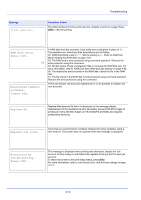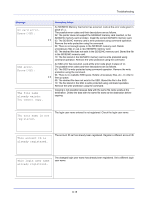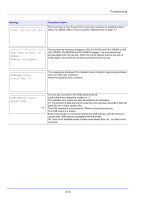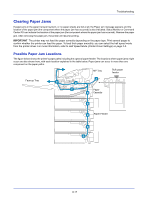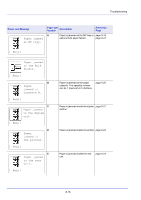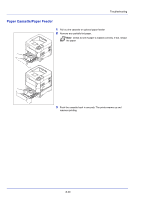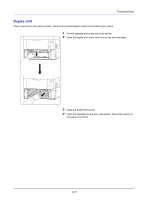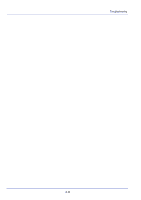Kyocera FS-4200DN FS-2100DN/4100DN/4200DN/4300DN Operation Guide - Page 269
General Considerations for Clearing Jams, Utilizing Online Help Messages, MP Tray
 |
View all Kyocera FS-4200DN manuals
Add to My Manuals
Save this manual to your list of manuals |
Page 269 highlights
Troubleshooting General Considerations for Clearing Jams Bear in mind the following considerations when attempting paper jam removal: CAUTION When pulling the paper, pull it gently so as not to tear it. Torn pieces of paper are difficult to remove and may be easily overlooked, deterring the paper jam recovery. • If paper jams occur frequently, try using a different type of paper, replace the paper with paper from another ream, or flip the paper stack over. The printer may have problems if paper jams recur after the paper is replaced. • Whether or not the jammed pages are reproduced normally after printing is resumed, depends on the location of the paper jam. Utilizing Online Help Messages When Paper Jam is displayed, press [Help] ([Left Select]) to display the procedure to clear the jam. Press to display the next step or press to display the previous step. Press [OK] to exit the online help message display. MP Tray Paper is jammed at the MP tray. Remove the jammed paper using the procedure given below. 1 Remove the paper jammed at the MP tray. IMPORTANT Before clearing the jammed paper, remove the paper on the MP tray. 2 Open and close the top cover to clear the error. 8-19