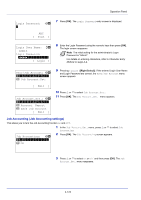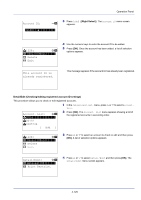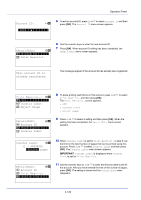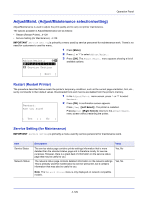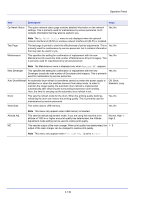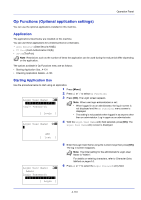Kyocera FS-4200DN FS-2100DN/4100DN/4200DN/4300DN Operation Guide - Page 188
Account ID, Print Restrict., Counter Limit
 |
View all Kyocera FS-4200DN manuals
Add to My Manuals
Save this manual to your list of manuals |
Page 188 highlights
Operation Panel Account ID: P b /*1*2*2*8****S**********- 5 To edit an account ID, press or to select Account ID and then press [OK]. The Account ID menu screen appears. Detail/Edit: a b *1**A*c*c*o*u**n*t**I*D*******- 2 Print Restrict. 6 Use the numeric keys to enter the new account ID. 7 Press [OK]. When account ID editing has been completed, the Detail/Edit menu screen appears. This account ID is already registered. This message appears if the account ID has already been registered. Print Restrict.: a b *1**O*f**f 2 Counter Limit 3 Reject Usage Detail/Edit: a b 1 Account ID *2**P*r*i*n*t**R*e**s*t*r*i*c*t*.**- 3 Counter Limit 8 To place printing restrictions on this account, press or to select Print Restrict. and then press [OK]. The Print Restrict. screen appears. • Off • Counter Limit • Reject Usage 9 Press or to select a setting and then press [OK]. When the setting has been completed, the Detail/Edit menu screen appears. Counter Limit: a b (1 - 9999999) /9999999-pages Detail/Edit: a b 1 Account ID 2 Print Restrict. *3**C*o*u*n*t**e*r**L*i*m*i*t****- 10 When Counter Limit is set for Print Restrict. in step 9, set the limit on the total number of pages that can be printed using this account. Press or to select Counter Limit and then press [OK]. The Counter Limit menu screen appears. IMPORTANT Counter Limit is displayed when Counter Limit is set for Print Restrict.. 11 Use the numeric keys or or to enter the limit you want to set for this account. After you have entered the limit on the number of pages, press [OK]. The setting is stored and the Detail/Edit menu reappears. 4-126