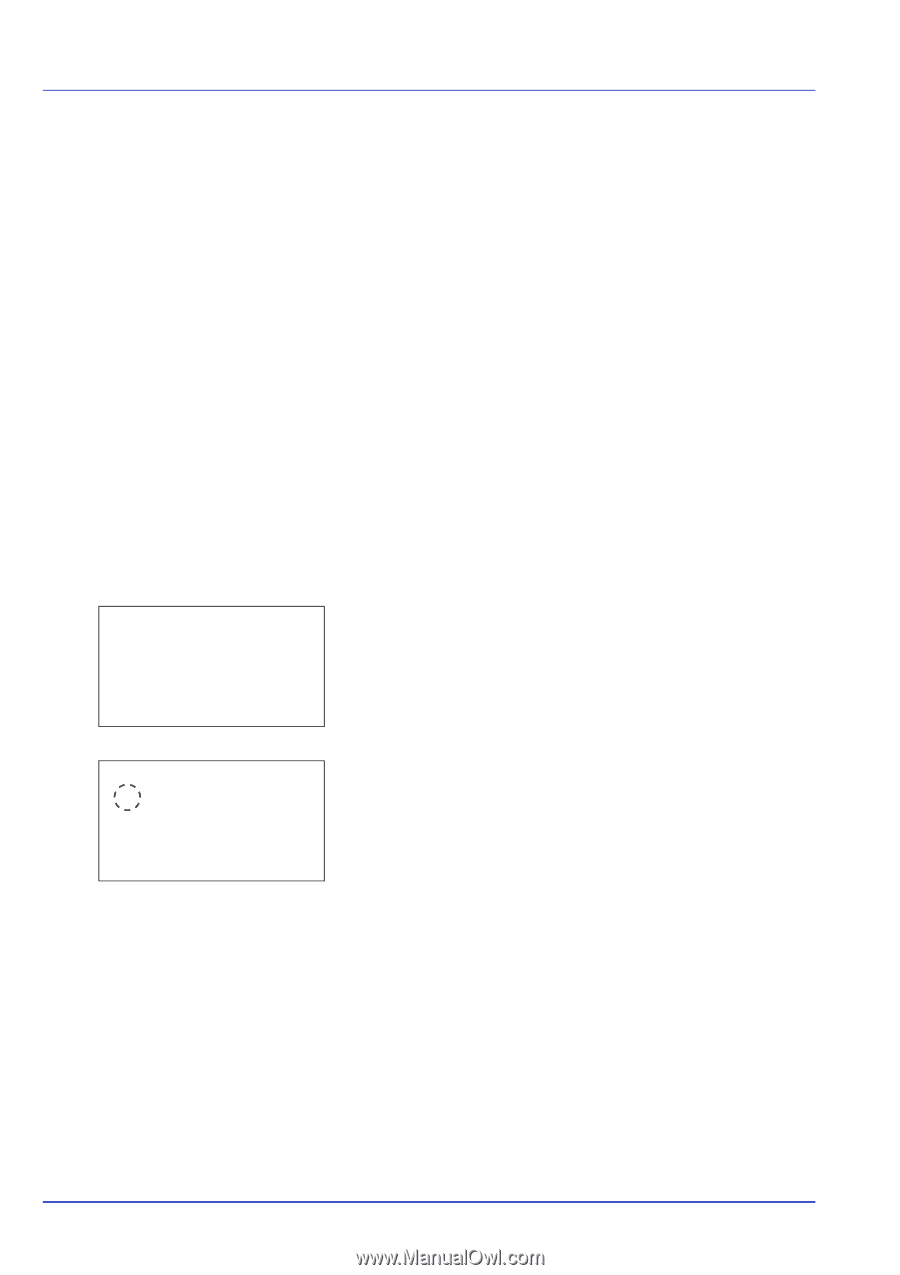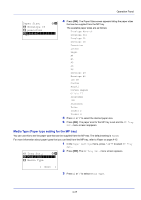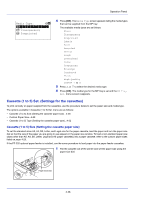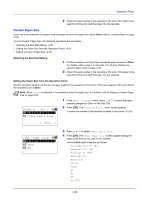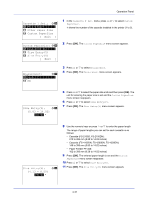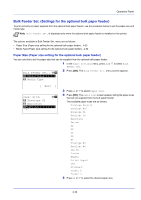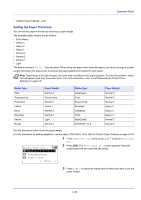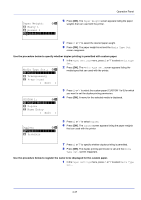Kyocera FS-4200DN FS-2100DN/4100DN/4200DN/4300DN Operation Guide - Page 94
Cassette 1 to 5 Type Setting the cassette paper type, Cassette 1 Set., Other Paper Size, Exit ]
 |
View all Kyocera FS-4200DN manuals
Add to My Manuals
Save this manual to your list of manuals |
Page 94 highlights
Operation Panel 12 Use the numeric keys or or to enter the paper width. The range of paper widths you can set for each cassette is as follows: • Cassette (FS-2100D, FS-2100DN): 140 to 216 mm (5.5 to 8.5 inches) • Cassette (FS-4100DN, FS-4200DN, FS-4300DN): 105 to 216 mm (4.13 to 8.5 inches) • Paper Feeder PF-320: 92 to 216 mm (3.62 to 8.5 inches) 13 Press [OK]. The entered paper width is set and the Custom PaperSize menu screen reappears. 14 Pressing [Exit] ([Right Select]) returns to the Ready to print screen. Cassette (1 to 5) Type (Setting the cassette paper type) By setting a paper type (plain, recycled, etc.) for the paper cassette, you can automatically select the paper in the paper cassette according to the paper type you command on the printer driver. The default setting is plain paper for all paper cassettes. If the PF-320 optional paper feeder is installed, use the same procedure to setting the cassette paper type. For more information about paper types that you can feed from the paper cassette, refer to Paper Specifications on page A-13. Cassette 1 Set.: a b *1**M*e*d*i*a**T*y**p*e*******- 2 Other Paper Size 1 In the Paper Settings menu, press or to select the cassette you want to set. 2 Press [OK]. The Cassette # Set. menu screen appears. # shows the number of the cassette installed in the printer (1 to 5). [ Exit ] Media Type: a b *1**P*l**a*i*n 2 Preprinted 3 Bond 3 Press or to select Media Type. 4 Press [OK]. The Media Type screen appears listing the media types that can be used with the selected cassette. The available Media Types are as follows: Plain Preprinted Bond Recycled Rough Letterhead Color Prepunched Envelope(#1) High Quality CUSTOM 1 to 8 (#1): Only when optional paper feeder PF-320 is installed. 5 Press or to select the desired media type. 6 Press [OK]. The media type for the cassette is set and the Cassette # Set. menu screen reappears. 4-32