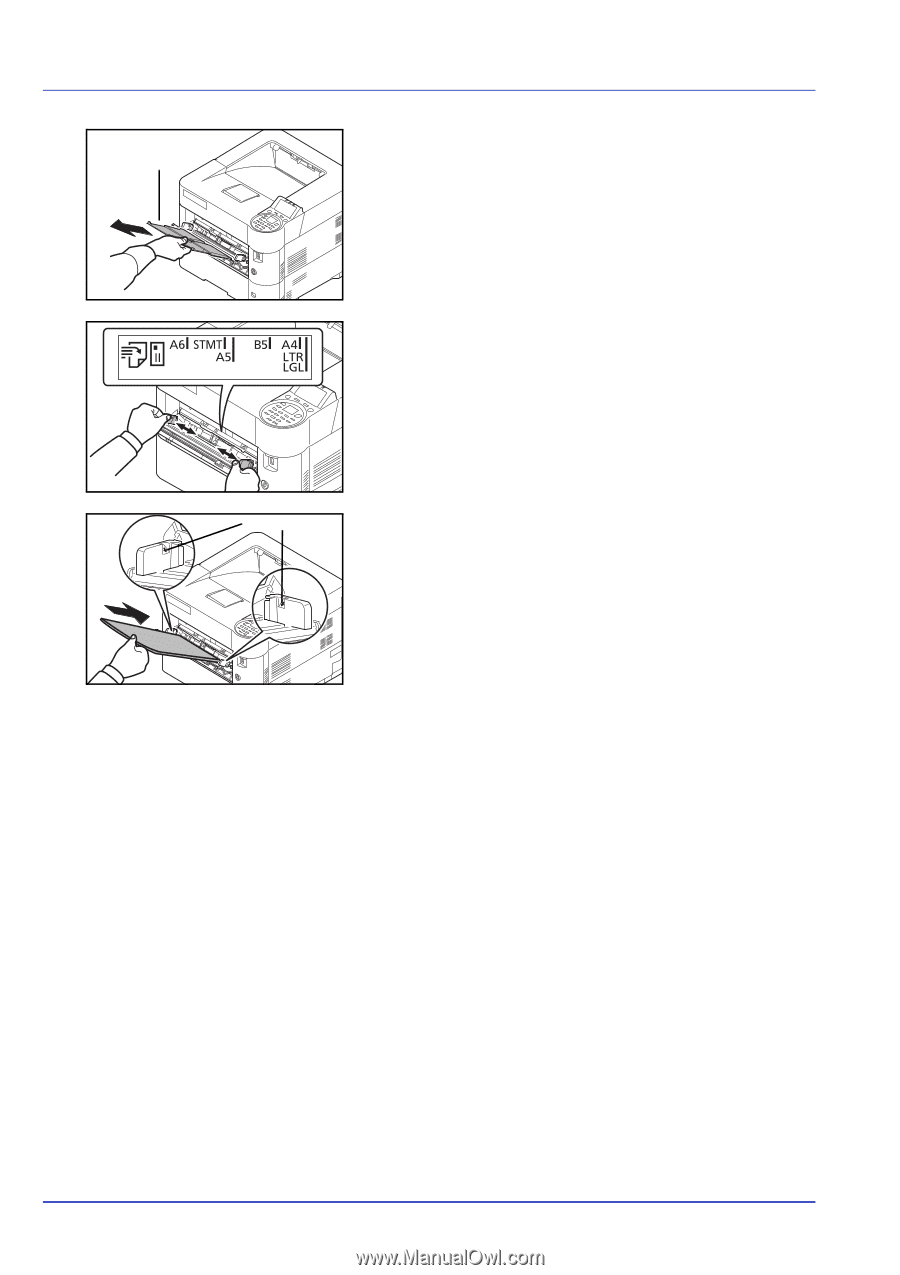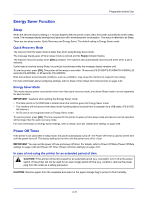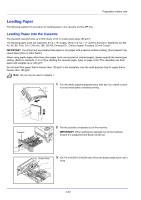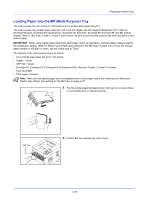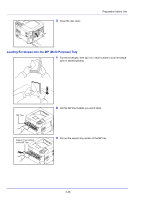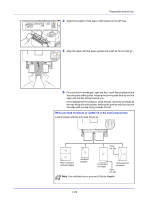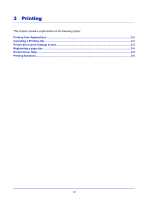Kyocera FS-4200DN FS-2100DN/4100DN/4200DN/4300DN Operation Guide - Page 50
multi purpose tray and you want to add more, first remove the left
 |
View all Kyocera FS-4200DN manuals
Add to My Manuals
Save this manual to your list of manuals |
Page 50 highlights
Support Tray Section of the MP Tray Preparation before Use 3 Pull out the support tray section of the MP tray. 4 Adjust the position of the paper guides on the MP tray. Standard paper sizes are marked on the MP tray. For standard paper sizes, slide the paper width guides to the corresponding mark. Load Limit 5 Align the paper with the paper guides and insert as far as it will go. IMPORTANT Do not load more paper than will fit under the load limits on the inside of the MP tray. Keep the side that was closest the package seal facing up. Curled paper must be uncurled before use. Straighten the top edge if it is curled. When loading paper into the multi purpose tray, check that there is no paper left over in the tray from a previous job before loading the paper. If there is just a small amount of paper left over in the multi purpose tray and you want to add more, first remove the leftover paper from the tray and include it with the new paper before loading the paper back into the tray. 6 Set the MP tray paper size on the printer's operation panel. Refer to MP Tray Set. (MP tray settings) on page 4-26. 2-26