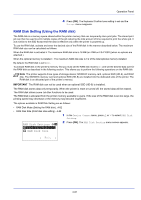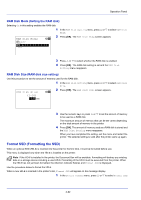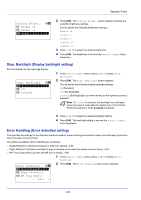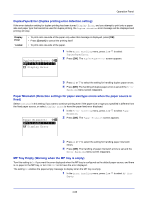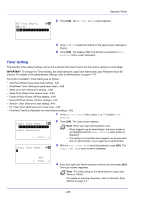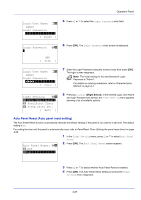Kyocera FS-4200DN FS-2100DN/4100DN/4200DN/4300DN Operation Guide - Page 144
Format SSD (Formatting the SSD), RAM Disk Mode Setting the RAM disk
 |
View all Kyocera FS-4200DN manuals
Add to My Manuals
Save this manual to your list of manuals |
Page 144 highlights
Operation Panel RAM Disk Mode (Setting the RAM disk) Selecting On in this setting enables the RAM disk. 1 2 RAM Disk Mode: a b 1 Off *2**O*n In the RAM Disk Setting menu, press or to select RAM Disk Mode. Press [OK]. The RAM Disk Mode screen appears. 3 Press or to select whether the RAM disk is enabled. 4 Press [OK]. The RAM disk setting is set and the RAM Disk Setting menu reappears. RAM Disk Size (RAM disk size setting) Use this procedure to set the amount of memory used for the RAM disk. 1 In the RAM Disk Setting menu, press or to select RAM Disk Size. RAM Disk Size: a b 2 Press [OK]. The RAM Disk Size screen appears. (1-16) /*16-MB 3 Use the numeric keys or press or to set the amount of memory to be used as a RAM disk. The maximum amount of memory that can be set varies depending on the total amount of memory in the printer. 4 Press [OK]. The amount of memory used as a RAM disk is stored and the RAM Disk Setting menu reappears. When you have completed the setting, exit the menu and restart the printer. The selected setting is valid after the printer starts up again. Format SSD (Formatting the SSD) When an optional SSD (HD-6) is inserted into the printer for the first time, it must be formatted before use. This menu is displayed only when the HD-6 is installed on the printer. Note If the HD-6 is installed in the printer, the Document Box will be available. Formatting will destroy any existing data on a storage device including a used HD-6. Formatting of the HD-6 must be executed from the printer. When the HD-6 has not yet been formatted, the Attention indicator flashes and Format SSD is displayed. Use the procedure below to format the HD-6. When a new HD-6 is inserted in the printer's slot, Format SSD will appear on the message display. 1 In the Device Common menu, press or to select Format SSD. 4-82