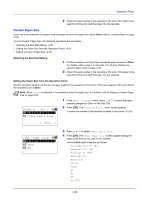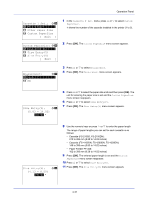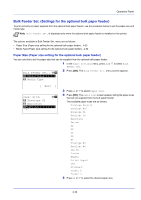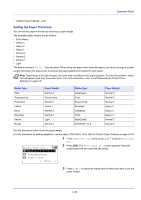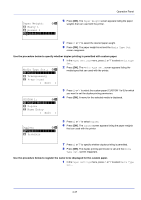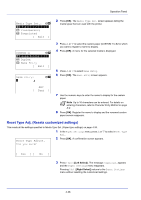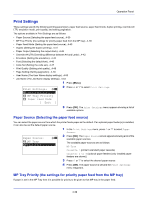Kyocera FS-4200DN FS-2100DN/4100DN/4200DN/4300DN Operation Guide - Page 96
Media Type Set. (Paper type settings)
 |
View all Kyocera FS-4200DN manuals
Add to My Manuals
Save this manual to your list of manuals |
Page 96 highlights
Operation Panel 6 Press [OK]. The paper size for the bulk paper feeder is set and the Bulk Feeder Set. menu screen reappears. Media Type (Paper type setting for the optional bulk paper feeder) You can use this to set the paper type that can be supplied from the optional bulk paper feeder. 1 In the Paper Settings menu, press or to select Bulk Feeder Set.. Bulk Feeder Set.: a b *1**P*a*p*e*r**S*i*z**e*******- 2 Press [OK]. The Bulk Feeder Set. menu screen appears. 2 Media Type [ Exit ] Media Type: a b *1**P*l**a*i*n 2 Transparency 3 Preprinted 3 Press or to select Media Type. 4 Press [OK]. The Media Type screen appears listing the media types that can be supplied from the bulk paper feeder. The available media types are as follows: Plain Transparency Preprinted Labels Bond Recycled Vellum Rough Letterhead Color Prepunched Envelope Cardstock Thick High Quality CUSTOM 1 to 8 5 Press or to select the desired media type. 6 Press [OK]. The media type for the bulk paper feeder is set and the Bulk Feeder Set. menu screen reappears. Media Type Set. (Paper type settings) You can set the paper thickness by selecting a paper weight. This allows you to set the paper thickness for each of the media types that can be used on the printer. And for custom paper registered in the printer (up to 8), you can specify paper thickness and whether duplex printing is permitted. (For the procedure for registering custom paper sizes, refer to Setting a Custom Paper Size on page 4-30.) For normal settings, refer to Setting the Paper Thickness on page 4-35. For custom paper settings, refer to Custom Paper Settings on page 4-36. The options available in Media Type Set. menu are as follows: • Setting the Paper Thickness...4-35 4-34