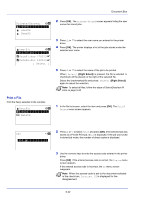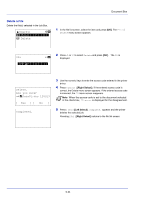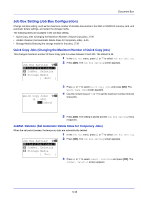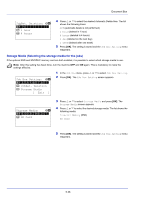Kyocera FS-4200DN FS-2100DN/4100DN/4200DN/4300DN Operation Guide - Page 227
Private/Stored (Printing a Private Print/Stored Job), Delete a File, Printing a Private/Stored Job
 |
View all Kyocera FS-4200DN manuals
Add to My Manuals
Save this manual to your list of manuals |
Page 227 highlights
Document Box Delete a File Delete the file(s) selected in the Job Box. l User01: a b *1**P*r*i*n*t 2 Delete Select the checkmarked file and press [Select] ([Right Select]) again to cancel the selection. Note To select all files, follow the steps of Select/Deselect All Files on page 5-26 1 In the file list screen, select the item and press [OK]. The Print/ Delete menu screen appears. Delete. Are you sure? z Q Data01.doc 120313 [ Yes ] [ No ] 2 Press or to select Delete and press [OK]. A confirmation screen appears. Completed. 3 Press [Yes] ([Left Select]). The message Completed. appears and the selected job is deleted. Pressing [No] ([Right Select]) returns to the file list screen. Private/Stored (Printing a Private Print/Stored Job) In private printing, you can specify that a job is not printed until you release the job from the operation panel. When sending the job from the application software, specify a 4-digit access code in the printer driver. The job is released for printing by entering the access code on the operation panel ensuring confidentiality of the print job. In the stored job mode, access codes are not mandatory, but can be set on the printer driver if printing with PIN security is required. Then, the access code must be entered on the operation panel to print a stored job. Print data will be stored in the SSD, SD/SDHC memory card or RAM disk after printing. Note Refer to the Printer Driver User Guide for the driver settings. The following operations are possible: • Printing a Private/Stored Job...5-31 • Print a File...5-32 • Deleting a Private/Stored Job...5-33 • Delete a File...5-34 Printing a Private/Stored Job 1 In the Job Box menu, press or to select Private/Stored. 5-31