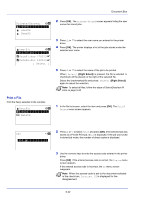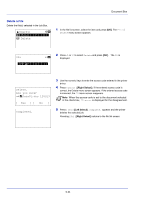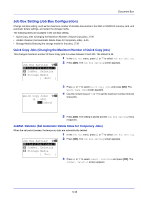Kyocera FS-4200DN FS-2100DN/4100DN/4200DN/4300DN Operation Guide - Page 226
Print a File, Deleting a Proof-and-Hold Job, User01, Delete, Copies, Accepted., Quick Copy
 |
View all Kyocera FS-4200DN manuals
Add to My Manuals
Save this manual to your list of manuals |
Page 226 highlights
Document Box Print a File Print the file(s) selected in the Job Box. l User01: a b *1**P*r*i*n*t 2 Delete 1 In the file list screen, select the item and press [OK]. The Print/ Delete menu screen appears. Copies: a b (1 - 999,---) *-*-*-**copies Accepted. 2 Press or to select Print and press [OK]. The Copies menu screen appears. If you want to change the number of remaining copies to be printed, use the numeric keys or press or to set the number of copies to be printed. Note --- is displayed first, and it means it according to the set number of copies when the data of each file is preserved. In this setting, each set number of copies is printed. 3 Press [OK]. The message Accepted. appears and the printer prints the selected job. Deleting a Proof-and-Hold Job Saved jobs are automatically deleted when you turn the printer off, but you can also use this procedure to delete jobs individually. 1 In the Job Box menu, press or to select Quick Copy. Quick Copy: a b *l**U*s*e*r*0**1***********- 2 Press [OK]. The Quick Copy screen appears listing the user names for stored jobs. l User02 l User03 3 Press or to select the user name you entered in the printer driver. l User01: a b **A*l*l**F*i*l*e*s**********- 4 Press [OK]. The printer displays a list of the jobs stored under the selected user name. Q Data01.doc 120313g Q Data02.doc 120313g [ Select ] 5 Press or to select the name of the job to be deleted. When [Select] ([Right Select]) is pressed, the file is selected. A checkmark will be placed on the right of the selected file. 5-30