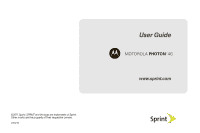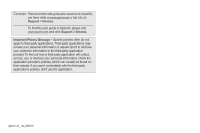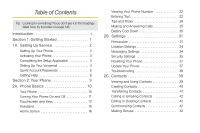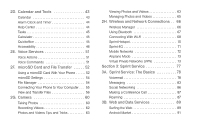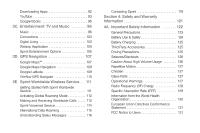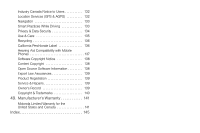Motorola PHOTON 4G Sprint User Guide
Motorola PHOTON 4G Manual
 |
View all Motorola PHOTON 4G manuals
Add to My Manuals
Save this manual to your list of manuals |
Motorola PHOTON 4G manual content summary:
- Motorola PHOTON 4G | Sprint User Guide - Page 1
©2011 Sprint. SPRINT and the logo are trademarks of Sprint. Other marks are the property of their respective owners. 7/15/11 User Guide MOTOROLA PHOTONTM 4G www.sprint.com - Motorola PHOTON 4G | Sprint User Guide - Page 2
this user guide in Spanish, please visit www.sprint.com and click Support > Devices. Important Privacy Message - Sprint's policies often do not apply to third-party applications. Third-party applications may access your personal information or require Sprint to disclose your customer information to - Motorola PHOTON 4G | Sprint User Guide - Page 3
Home Screen 16 Viewing Your Phone Number 22 Entering Text 22 Tips and Tricks 24 Making and Answering Calls 25 Battery Cool Down 30 2B. Settings 31 Personalize 31 Location Settings 34 Messaging Settings 34 Security Settings 35 Resetting Your Phone 37 Update Your Phone 37 Troubleshooting - Motorola PHOTON 4G | Sprint User Guide - Page 4
Sprint 4G 71 Mobile Networks 72 Airplane Mode 73 Virtual Private Networks (VPN 73 Section 3: Sprint Service 77 3A. Sprint Service: The Basics 78 Voicemail 78 Messaging 83 Social Networking 86 Making a Conference Call 87 Roaming 87 3B. Web and Data Services 89 Surfing the Web 89 Android - Motorola PHOTON 4G | Sprint User Guide - Page 5
Voicemail Service 114 International Data Roaming 115 Understanding Status Messages 116 Contacting Sprint 119 Section 4: Safety and Warranty Information 121 4A. Important Safety Information 122 General Precautions 123 Battery Use & Safety 124 Battery Charging 125 Third Party Accessories - Motorola PHOTON 4G | Sprint User Guide - Page 6
with Mobile Phones 137 Software Copyright Notice 138 Content Copyright 138 Open Source Software Information 138 Export Law Assurances 139 Product Registration 139 Service & Repairs 139 Owner's Record 139 Copyright & Trademarks 140 4B. Manufacturer's Warranty 141 Motorola Limited Warranty - Motorola PHOTON 4G | Sprint User Guide - Page 7
Getting Started ࡗ Section 2: Your Phone ࡗ Section 3: Sprint Service ࡗ Section 4: Safety and Warranty Information Note: Because of updates in phone software, this printed guide may not be the most current version for your phone. Visit www.sprint.com and sign on to My Sprint to access the most recent - Motorola PHOTON 4G | Sprint User Guide - Page 8
- Motorola PHOTON 4G | Sprint User Guide - Page 9
Section 1 Getting Started - Motorola PHOTON 4G | Sprint User Guide - Page 10
into the opening in the back of the phone, making sure the connectors align. Gently press down to secure the battery. 2 1A. Setting Up Service HD VIDEO Ⅲ Position the battery cover over the battery compartment and press down until you hear a click. 2. Charge your battery for at least three hours - Motorola PHOTON 4G | Sprint User Guide - Page 11
with activation, contact Sprint Customer Service by dialing 1-888-211-4727 from any other phone. Completing the Setup Application After activation and any required updates, you phone should power off and then back on again. After the restart, you'll see a Welcome screen. 1. Touch the Android icon to - Motorola PHOTON 4G | Sprint User Guide - Page 12
back up data with your Google account. Note: You do not need to sign up for a Google account to use your phone. However, to download applications from the Android Market, you must link your phone To skip account setup and go directly to the home screen, touch Skip from the Welcome page. You can set - Motorola PHOTON 4G | Sprint User Guide - Page 13
Up Traditional Voicemail In addition to Visual Voicemail, your phone and Sprint service always offer traditional voicemail service accessed through the Phone application. To set up your voicemail: 1. Touch Dialer to open the dial screen, and then touch and hold 1 . 2. Follow the system prompts - Motorola PHOTON 4G | Sprint User Guide - Page 14
automatic payment. ⅷ Purchase accessories. ⅷ Shop for the latest Sprint phones. ⅷ View available Sprint service plans and options. ⅷ Learn more about data services and other products like Sprint Picture Mail, games, ringers, screen savers, and more. From Your Sprint Phone ⅷ Touch Dialer * 4 GHI - Motorola PHOTON 4G | Sprint User Guide - Page 15
the operator can automatically connect your call at no additional charge. There is a per-call charge to use Sprint 411, and you will be billed for airtime. ᮣ Touch Dialer 4 GHI 1 1 . Sprint Operator Services Sprint Operator Services provides assistance when you place collect calls or when you - Motorola PHOTON 4G | Sprint User Guide - Page 16
- Motorola PHOTON 4G | Sprint User Guide - Page 17
Section 2 Your Phone - Motorola PHOTON 4G | Sprint User Guide - Page 18
Calls (page 25) ࡗ Battery Cool Down (page 30) Tip: Phone Software Upgrades - Updates to your phone's software may become available from time to time. Sprint will automatically upload critical updates to your phone. You can also use the menu to check for and download updates. Touch > Settings > About - Motorola PHOTON 4G | Sprint User Guide - Page 19
accessories to your phone. 3. Micro HDMI Connector lets you connect to a high definition display device such as a television. 4. Menu Key ( ) lets you access the options menus (including Settings) from the home screen and context-sensitive menus from other screens. 5. Home Key ( ) brings you back - Motorola PHOTON 4G | Sprint User Guide - Page 20
sleep or wake up, just press . ⅷ When you hold the phone to your ear during calls, your touchscreen sleeps to prevent accidental touches. covered. Don't use covers or screen protectors (even clear ones) that cover this sensor. To find Motorola accessories for your phone, visit www.motorola - Motorola PHOTON 4G | Sprint User Guide - Page 21
08091011121314 15161718192021 22232425262728 293031 Motorola widgets Android widgets 1 of 6 Shortcuts Folders Wallpapers Text Mess Voicemail Camera Market Drag To scroll through a list or move slowly, drag up or down the touchscreen. Try it: In the home screen, touch Dialer > Contacts, then - Motorola PHOTON 4G | Sprint User Guide - Page 22
Open options. ⅷ Home - Press to return to the home screen. Press and hold to see recently used apps. ⅷ Back - Return to the previous screen. ⅷ Search Key ( ) - Press to open the search application. Sleep and Wake Up To save your battery, prevent accidental touches, or when you want to wipe smudges - Motorola PHOTON 4G | Sprint User Guide - Page 23
. Note: Not all applications are designed to rotate. Kickstand You can use the kickstand to place your phone in an upright position for viewing videos. To open the kickstand, use the recess to lift it up and into an open position. Tip: To set your phone to display the dock screen when you open the - Motorola PHOTON 4G | Sprint User Guide - Page 24
home screen might look a little different. The home screen extends beyond what you see on the screen to Screen On your home screen, shortcuts are icons that open your favorite apps, Web bookmarks, contacts, email, or music. Widgets show you news, weather, messages, and other updates. 16 2A. Phone - Motorola PHOTON 4G | Sprint User Guide - Page 25
home screen. To change an app, touch and hold it for a few seconds. When the Add to Dock menu appears, select the new app. ⅷ To resize Motorola widgets options. Touch to search by voice. View Notifications and Phone Status At the top of the screen, icons on the left notify you about new messages - Motorola PHOTON 4G | Sprint User Guide - Page 26
battery indicates a greater charge. The "lightning" icon (bottom rows) indicates the phone is charging. Signal Strength - More bars indicate a stronger signal. No Service - Your phone is without service. You cannot make or receive any type of call. Phone In Use - Your phone is active on a phone - Motorola PHOTON 4G | Sprint User Guide - Page 27
phone is downloading email and synchronizing your calendar with your personal, Exchange accounts. GPS - Your phone's GPS is active. Missed Call - You have one or more missed calls. Wi-Fi - Your phone . Hotspot - Your phone's Sprint Mobile Hotspot is turned on. Hotspot Connected - One or - Motorola PHOTON 4G | Sprint User Guide - Page 28
Status Indication Flashing green New notification. Solid white Low battery, charging. Flashing red Low battery. Flashing blue Bluetooth in use. 20 2A. Phone Basics App Menu All apps 11:35 Touch to open Market. 100 HD Games Account Manager Accounts Alarm & Timer 12345 Blockbuster - Motorola PHOTON 4G | Sprint User Guide - Page 29
Phone Basics Recent Apps In the home screen, touch and hold to see the most recent apps you used. Touch an app to open it, or touch to return to the home screen. Widgets A widget is small app on the home screen that displays information, such as weather, news, and social networking updates. You can - Motorola PHOTON 4G | Sprint User Guide - Page 30
turned qwe r t yu i o p asdfgh jk l z x c v bnm ?123 . Text Entry Touch to open the touchscreen keyboard. Delete Return Shift Symbols/Numbers Space Note: To set your screen to rotate when you turn the phone, touch > Settings > Display and make sure the Auto-rotate - Motorola PHOTON 4G | Sprint User Guide - Page 31
messaging) Select text, Cut, Copy, or Paste Touch Symbols ?123 . Touch Alternate ALT from the numbers & symbols screen. Touch Shift . Touch Shift Lock (touch Shift twice). Touch Delete .x Touch Return . Touch and hold a blank might also show a menu if it can't guess your word. 2A. Phone Basics 23 - Motorola PHOTON 4G | Sprint User Guide - Page 32
-touch keyboard. Tips and Tricks General Tips To... Return to the home screen Press . To... See recently Touch Dialer > Recent. dialed numbers Sleep/wake your phone Press . Set screen timeout Touch > Settings > Display > Screen timeout. Turn sound on or off Press and hold > Silent mode - Motorola PHOTON 4G | Sprint User Guide - Page 33
take a lot of power. To save battery life, you could reduce: ⅷ Recording or watching videos, listening to music, or taking pictures. ⅷ Widgets that stream information to your home screen, like news or weather. (See "Home Screen" on page 16.) ⅷ Email updates: Touch > Email > > Email settings > Email - Motorola PHOTON 4G | Sprint User Guide - Page 34
Speed Dial Your phone can store eight speed dial contacts. Assigning a Speed Dial Contact To assign a speed dial to a contact: 1. From the home screen, touch Dialer you want to call. In-Call Options Connected 11:35 00:38 Sprint Rohan Grant 003-361-2345678 Call Timer Add call Bluetooth End call - Motorola PHOTON 4G | Sprint User Guide - Page 35
appearance of the on-screen dialpad. ⅷ Speaker: Route the device's audio through the speaker (On) or through the earpiece (Off). WARNING: Because of higher volume levels, do not place your phone near your ear during speakerphone use. Note: Using a mobile device or accessory while driving may cause - Motorola PHOTON 4G | Sprint User Guide - Page 36
performance. Aftermarket screen protectors must have an opening for the proximity sensor to operate properly. You may experience abnormal function if an aftermarket-protector or protective film covers proximity sensor area at the top of the phone. Missed Phone Calls Missed phone calls are - Motorola PHOTON 4G | Sprint User Guide - Page 37
screen. When you make an emergency call, your phone's GPS Enabled feature can help emergency service personnel find you, if you are in a location where your phone interference issues. Important: Always report your location to the 911 operator when placing an emergency call. Some designated emergency - Motorola PHOTON 4G | Sprint User Guide - Page 38
See "Location Services (GPS & AGPS)" on page 132. Battery Cool Down In very limited circumstances, such as where your phone has been exposed to extreme heat, you may see "Cool Down" messages. To avoid possible damage to your battery and phone, you should follow these instructions until the phone is - Motorola PHOTON 4G | Sprint User Guide - Page 39
Resetting Your Phone (page 37) ࡗ Update Your Phone (page 37) ࡗ Troubleshooting (page 38) Personalize Display Language You can choose to display your phone > Settings Sound Settings Ringtones Your phone provides a variety of ringer options that allow you to customize your ring and volume settings. - Motorola PHOTON 4G | Sprint User Guide - Page 40
calls and messages with a vibration instead of an audible alert. To activate Vibrate All: ᮣ Press and hold the Volume button down while on the home screen until the phone vibrates. To deactivate Vibrate All: ᮣ Press and hold the Volume button up. Ring and Vibrate To set your - Motorola PHOTON 4G | Sprint User Guide - Page 41
side of your phone. Display Settings Changing the Screen Timeout Select how long the display screen remains backlit after any screen touch or keypress is made. ᮣ Touch > Settings > Display > Screen timeout and then touch a duration. Note: Long backlight settings reduce the battery's talk and standby - Motorola PHOTON 4G | Sprint User Guide - Page 42
network to detect your position using GPS technology, making some Sprint applications and services easier to use. Turning Location off will disable the GPS bar. You can also choose to be notified with a sound while making a phone call. To turn messaging notifications on and off: ᮣ Touch > Messaging > - Motorola PHOTON 4G | Sprint User Guide - Page 43
touch Messaging settings > Email > Notifications > Select Ringtone. To set your phone to vibrate when you receive a message: ᮣ Touch > Messaging > > satellites Locate to street-level (requires more battery plus view of sky) Security Set up screen lock Lock screen with a pattern, PIN, or password - Motorola PHOTON 4G | Sprint User Guide - Page 44
Pattern, PIN, or Password. Ⅲ To turn the lock off, touch None. Ⅲ To change the password or lock pattern, touch Change screen lock > Pattern, PIN, or Password. Unlocking Your Phone ᮣ At the "Enter password to unlock" or "Enter PIN to unlock" prompt, enter your password or PIN and touch Enter. - or - Motorola PHOTON 4G | Sprint User Guide - Page 45
Resetting Your Phone Update Your Phone Phone Reset Selecting Reset phone resets all phone settings back to their default values, and clears all information (text messages, contacts, emails, etc.) and downloaded apps. 1. Touch > Settings > Privacy > Factory Data Reset. 2. Select Erase Internal - Motorola PHOTON 4G | Sprint User Guide - Page 46
Troubleshooting Crash Recovery In the unlikely event that your phone stops responding to touches and key presses, try a quick reset. Remove the back cover and battery, and then replace the battery and switch your phone on as usual. 38 2B. Settings - Motorola PHOTON 4G | Sprint User Guide - Page 47
2C. Contacts ࡗ Viewing and Using Contacts (page 39) ࡗ Creating Contacts (page 40) ࡗ Transferring Contacts (page 41) ࡗ Calling or Emailing Contacts (page 42) ࡗ Editing or Deleting Contacts (page 42) ࡗ Synchronizing Contacts (page 42) ࡗ Making Groups (page 42) Viewing and Using Contacts ᮣ Touch - Motorola PHOTON 4G | Sprint User Guide - Page 48
contact Google contact from [email protected] 11:35 Add a picture. First name Last name Phone Home Phone Email Home Email Postal address Add another entry. Open label options. Remove this entry. Organization Save Cancel Note: Before entering contacts, you must set up at least - Motorola PHOTON 4G | Sprint User Guide - Page 49
ⅷ More: Find other methods and tools to help you at www.motorola.com/transfercontacts. Transfering Contacts Using Your SIM Card 1. On your old phone, copy all the contacts you want to your SIM card. Tip: For Motorola Android phones, touch > Manage SIM card > Export contacts to save your contacts to - Motorola PHOTON 4G | Sprint User Guide - Page 50
or Delete contact. Synchronizing Contacts > Edit When you change one of your Contacts, your phone automatically updates your other social networking accounts. Also, your phone updates your Contacts and social networking account whenever you change a friend in your social networking accounts - Motorola PHOTON 4G | Sprint User Guide - Page 51
you highlight an event, more details appear. Tip: You can set up multiple calendars through your Gmail account so you can access them from your phone wherever you go. Adding Calendar Events 1. From any view, touch Add. Enter the event start time and other details. You can even set a reminder so - Motorola PHOTON 4G | Sprint User Guide - Page 52
touch Enter a date and touch Go. > Go to date. Alarm Clock and Timer Alarm Clock Your phone has multiple alarm capabilities. ᮣ Touch > Alarm & Timer > Alarm. Ⅲ To turn on an alarm, . You can also flick your home screen left or right to see the Tips & Tricks widget. 44 2D. Calendar and Tools - Motorola PHOTON 4G | Sprint User Guide - Page 53
and more. Tasks Tasks Overdue Due today Starred By priority Due today Pick Up Cake Due on: Fri, May 27, 2011 Calculator Your phone comes with a handy calculator. ᮣ Touch 12345 > Calculator. Your calculator has basic and advanced views. To change views, touch > Advanced panel/Basic panel - Motorola PHOTON 4G | Sprint User Guide - Page 54
Commands. To dial, say "Call" and then a contact name or phone number. Or, say a command from the list shown, like "Send Message" or "Go To". ⅷ Search: Touch > Voice Search, and then say what you want to search for, like "Motorola accessories". ⅷ Text entry: Touch a text entry field to open the - Motorola PHOTON 4G | Sprint User Guide - Page 55
Spanish. Voice Readouts lets you hear all your interactions with the phone, from navigation and selections to text entry. ᮣ To turn on may be asked to download additional "text-tospeech" software (data charges may apply). To use voice readouts: ⅷ Menus and screens: In menus and screens, touch an item - Motorola PHOTON 4G | Sprint User Guide - Page 56
Use incoming call volume for notifications. ⅷ Vibrate: Touch Vibrate and select an option to feel your phone ring. Zoom Get a closer look. Open a magnification window that you can drag around the screen, or pinch to zoom in on maps, Web pages, and photos. ⅷ Magnification window: Touch > Settings - Motorola PHOTON 4G | Sprint User Guide - Page 57
lock: To hear when you lock/unlock the screen (click), select Screen lock sounds. Hearing Aids To help get a clear sound when using a hearing aid or cochlear implant, your phone may have been rated for use with hearing aids. If your phone's box has "Rated for Hearing Aids" printed on it, then please - Motorola PHOTON 4G | Sprint User Guide - Page 58
ⅷ TTY VCO: Voice-Carry-Over - speak into your phone and read text replies on your TTY device. Note: You'll need a cable/adapter to connect your TTY device to the headset jack on your phone. Refer to your TTY device guide for mode and usage information. 50 2D. Calendar and Tools - Motorola PHOTON 4G | Sprint User Guide - Page 59
Services 2E. Voice Services ࡗ Voice Actions (page 51) ࡗ Voice Commands (page 51) Voice Actions ᮣ To begin a voice search, press and hold . Note: If you're writing a text message, press the Voice key to begin dictation mode. Your phone then touch Help > Watch a video. Voice Commands For more voice - Motorola PHOTON 4G | Sprint User Guide - Page 60
space. It allows you to store images, videos, music, and voice data in your phone. Note: You need the memory card installed for some features on your phone, such as the Music Player. Inserting the microSD Card 1. Remove the battery cover. (See "Setting Up Your Phone" on page 2.) 2. Open the memory - Motorola PHOTON 4G | Sprint User Guide - Page 61
your memory card you need to unmount it. Select > Settings > Storage > Unmount SD card. 2. Once your phone confirms that it is safe to remove the microSD card, remove the battery cover and open the memory card slot cover. 3. Grasp the raised edge of the microSD card and slide the card out. Note: The - Motorola PHOTON 4G | Sprint User Guide - Page 62
fully inserted. To remove the microSD card from the microSD adapter: ᮣ Hold transfer files such as audio files, pictures, and videos directly between your computer and your microSD card. memory space. File Manager ᮣ To see the files on your phone and memory card, touch > Files. Touch a file or folder - Motorola PHOTON 4G | Sprint User Guide - Page 63
down the status bar to see the USB connection options. 3. Touch an option and then touch OK. Ⅲ Motorola Phone Portal: Connect your phone and computer with a cable or a Wi-Fi network to share files through an easy-to-use home screen. Ⅲ Windows® Media Sync: Share media files between your computer and - Motorola PHOTON 4G | Sprint User Guide - Page 64
Portal URL into your computer's browser. You will see the Phone Portal home screen. Open your recent activity (Home), Open details about your phone's Contacts, Photos, Settings, File network signal, battery, or Manager, or Support. memory. Recent Photos See All >> Delete All All English (US - Motorola PHOTON 4G | Sprint User Guide - Page 65
into the browser to open the Phone Portal home screen. Connect Through a USB Cable 1. Turn on your phone and computer, and connect them with a USB-to-micro USB cable. If your computer needs to download drivers for your phone, visit www.motorola.com/support. If a camera connection window opens, just - Motorola PHOTON 4G | Sprint User Guide - Page 66
screen, touch USB connection, and choose USB Mass Storage. Motorola Media Link Motorola Media Link lets you transfer music, podcasts, videos, and photos between your phone and your computer. You can also use it to back PHOTON 4G - Internal Storage Capacity: 9 GB Music 0.0B Photos 12.4 MB Videos - Motorola PHOTON 4G | Sprint User Guide - Page 67
Media Link, see "Transferring Music With Motorola Media Link" on page 100. Note: You will need to have iTunes installed on your computer to transfer podcasts on to your phone. For help or to download Motorola Media Link, visit www.motorola.com/medialink. 2F. microSD Card and File Transfer 59 - Motorola PHOTON 4G | Sprint User Guide - Page 68
page 63) ࡗ Viewing Photos and Videos (page 63) ࡗ Managing Photos and Videos (page 65) Taking Photos Take that family photo, and post it online for everyone to see. 1. Press and hold Camera on the side of the phone. Rotate the phone counter-clockwise to view the camera screen. Tip: You can also touch - Motorola PHOTON 4G | Sprint User Guide - Page 69
Options You can make adjustments to optimize your shot. Touch a button on the right side of the screen to make changes (touch the screen to turn on the buttons if necessary): ⅷ Scenes: Adjust for better image capture in different environments: Auto, Portrait, Landscape, Sport, and more. Touch the - Motorola PHOTON 4G | Sprint User Guide - Page 70
, touch Scenes or Effects on the right side of the camcorder viewfinder. (You may need to touch the screen to see these options.) Video Options You can make adjustments to optimize your video. Touch one of the buttons on the right side of the viewfinder to make changes (you may need to touch - Motorola PHOTON 4G | Sprint User Guide - Page 71
where you are recording. ⅷ Front/Back: Switch between the forward facing and rear facing cameras ⅷ Switch to: Toggle between camcorder and camera. Camcorder Settings In the viewfinder, touch > Settings to open the camcorder menu and adjust these settings: Video Resolution, Storage Location, and more - Motorola PHOTON 4G | Sprint User Guide - Page 72
are paused at the beginning. Touch the play and pause buttons on the screen to control video playback. Note: To see the buttons while a video is playing, touch the display. To zoom in on a photo, touch the screen with two fingers and then drag them apart. To zoom out, pinch your fingers together - Motorola PHOTON 4G | Sprint User Guide - Page 73
. 2. Touch an image to display it. 3. Touch the photo or video to display options, and then touch an option at the bottom. For additional options, press . Tip: To copy photos to/from a computer, go to "Connecting Your Phone to Your Computer" on page 55. Editing Photos and Videos ᮣ Touch > Gallery - Motorola PHOTON 4G | Sprint User Guide - Page 74
2H. Wireless and Network Connections ࡗ Wireless Manager (page 66) ࡗ Using Bluetooth (page 67) ࡗ Connecting With Wi-Fi (page 68) ࡗ Sprint Hotspot (page 70) ࡗ Sprint 4G (page 71) ࡗ Mobile Networks (page 72) ࡗ Airplane Mode (page 73) ࡗ Virtual Private Networks (VPN) (page 73) 66 2H. Wireless and - Motorola PHOTON 4G | Sprint User Guide - Page 75
Tip: Turn off Bluetooth power to extend battery life or stop connections. To add a quick switch, touch and hold a blank spot on your home screen, and then touch Motorola Widgets > Bluetooth Toggle. Connecting New Devices Note: This feature requires an optional accessory. To connect with a new device - Motorola PHOTON 4G | Sprint User Guide - Page 76
appears in the status bar. . Note: Using a mobile device or accessory while driving may cause distraction and may be illegal. Always obey the laws ᮣ To automatically disconnect your phone from a paired device, simply turn off the device. ᮣ To manually disconnect your phone from a paired device, touch - Motorola PHOTON 4G | Sprint User Guide - Page 77
extend battery life or stop connections. Turn it off and on to search for networks. To add a quick switch, touch and hold a blank spot on your home screen, and then touch Motorola , and Wireless password, and touch Connect. When your phone is connected to the network, the wireless indicator appears - Motorola PHOTON 4G | Sprint User Guide - Page 78
Hotspot Set up Mobile Hotspot. Help Note: You need to subscribe to Wi-Fi hotspot service to use this feature. Contact Sprint for details. You cannot use your phone as a Wi-Fi hotspot when your phone is roaming. Setting Up Note: Risks can be associated with connecting to the public Internet - Motorola PHOTON 4G | Sprint User Guide - Page 79
box will turn green when Sprint 4G is enabled. Scan for Sprint 4G Networks ᮣ Touch > Settings > Wireless & networks > 4G Stats > Scan for 4G networks. Tip: To add a quick switch for 4G, touch and hold a blank spot on your home screen, then touch Motorola Widgets > 4G Toggle. To add a quick switch - Motorola PHOTON 4G | Sprint User Guide - Page 80
Allow GSM Data Access point names Voice Services In a few countries where both CDMA and manually switch to the appropriate network to get global data. ᮣ To manually switch the network mode on your phone, touch > Settings > Wireless & networks > Mobile networks > Network Mode and select from Sprint - Motorola PHOTON 4G | Sprint User Guide - Page 81
roaming see "3E. Sprint Worldwide Wireless Service" on page 111 Airplane Mode Sometimes you may want to have your phone on, but turn off hold a blank spot on your home screen, then touch Motorola Widgets > Airplane mode toggle. Virtual Private Networks (VPN) From your phone, you can add, set up, and - Motorola PHOTON 4G | Sprint User Guide - Page 82
phone can connect to a VPN, it must first establish a Wi-Fi, 4G, or data connection. For more information about setting up and using these connections, see "Connecting With Wi-Fi" on page 68 and "Sprint 4G panel. 2. Touch the VPN connection to go back to VPN settings, and then tap the VPN connection - Motorola PHOTON 4G | Sprint User Guide - Page 83
your network administrator to see if you need any security certificates. If certificates are needed, you will need to set up your phone's secure credential storage before attempting to connect to a VPN. 1. Touch > Settings > Location and security > Set password. 2. Fill in the password dialogue box - Motorola PHOTON 4G | Sprint User Guide - Page 84
- Motorola PHOTON 4G | Sprint User Guide - Page 85
Section 3 Sprint Service - Motorola PHOTON 4G | Sprint User Guide - Page 86
3A. Sprint Service: The Basics ࡗ Voicemail (page 78) ࡗ Messaging (page 83) ࡗ Social Networking (page 86) ࡗ Making a Conference Call (page 87) ࡗ Roaming (page 87) Voicemail Visual Voicemail Visual Voicemail gives you a quick and easy way to access your voicemail. Now you can find exactly the message - Motorola PHOTON 4G | Sprint User Guide - Page 87
forward the message to anyone with an email account or phone number. This allows you to send this voicemail message to returning to the main voicemail screen. ᮣ After listening to a voicemail, flick the screen left or right to move > Voicemail. Sprint Service 3A. Sprint Service: The Basics 79 - Motorola PHOTON 4G | Sprint User Guide - Page 88
phone number. Ⅲ Reply upgrade to your visual message software. Ⅲ Touch About Voicemail to view information about the Visual Voicemail application, such as the version. Note: Voicemail settings can also be accessed by touching > Settings > Call settings > Voicemail settings. 80 3A. Sprint Service - Motorola PHOTON 4G | Sprint User Guide - Page 89
Every time you access a message from your Visual Voicemail list, you can configure your phone to automatically turn on the speakerphone so you can clearly hear the message. 1. Touch of your voice messages). 4. Touch OK to save your information. Sprint Service 3A. Sprint Service: The Basics 81 - Motorola PHOTON 4G | Sprint User Guide - Page 90
Voicemail" on page 5. Voicemail Notification Your phone alerts you to new messages in several ways screen, just touch Voicemail to retrieve your voicemail. To add the shortcut, touch and hold an empty spot on a home screen and select Shortcuts > Applications > Voicemail. 82 3A. Sprint Service - Motorola PHOTON 4G | Sprint User Guide - Page 91
phone number. 2. When your voicemail answers, press * . 3. Enter your password. Messaging View your text, IM, and email messages all in one place. View Your Inbox ᮣ Touch > Messaging > Universal Inbox. Universal Inbox (15) 11:35 Christine Fanning UPDATE Ravi Thakkar Funny Video! 9:53 AM - Motorola PHOTON 4G | Sprint User Guide - Page 92
with an attachment, open the message and touch the file name to download it. Then, touch the name again to open it. Some file formats can be converted to HTML for faster viewing, and your phone will show Get HTML version. While viewing the attachment, touch it to - Motorola PHOTON 4G | Sprint User Guide - Page 93
accounts to add or remove an account. Ⅲ Edit Setup accounts screen, touch download an instant messaging app from the Android Market. Google Talk Google Talk instant messaging lets you chat via text, video, or audio with other Google Talk users on phones or the Web. Sprint Service 3A. Sprint Service - Motorola PHOTON 4G | Sprint User Guide - Page 94
taylormalloy Offline Online status: Available Idle Busy Offline Android Market also offers other instant message apps: ⅷ To download and use an instant messaging app, touch > , and your status and updates can appear in Social Status and Social Networking widgets. 86 3A. Sprint Service: The Basics - Motorola PHOTON 4G | Sprint User Guide - Page 95
contacts and messages. Note: You cannot remove the Google account you used or created when you set up your phone. Making a Conference Call With 3-way calling, you can talk to two people at the same time. When using this feature, the normal airtime rates will be charged for each of the two calls - Motorola PHOTON 4G | Sprint User Guide - Page 96
roaming on certain digital systems. You can set your phone to alert you when you are roaming off the Nationwide Sprint Network and try to use data services such as messaging. Note: Data Roam Guard is turned off by default on your phone. To set your Data Roam Guard notification: 1. Touch > Settings - Motorola PHOTON 4G | Sprint User Guide - Page 97
Data Services ࡗ Surfing the Web (page 89) ࡗ Android Market (page 91) ࡗ Downloading Apps (page 92) ࡗ YouTube (page 93) ࡗ Google Books (page 95) Surfing the Web To launch the browser: ᮣ Touch > Browser. http://www. Google 1111::3355 Web Images Local News more See places near: Chicago - update - Motorola PHOTON 4G | Sprint User Guide - Page 98
.com/ - Options Android Community - Tracking the Android Platform touch and hold the link, your phone shows options, such as Open in new window. Browser Options Press to see browser options: Options New Window Bookmarks Windows Refresh Back/Forward Open a new browser window. (Becomes "Windows - Motorola PHOTON 4G | Sprint User Guide - Page 99
bottom of the screen. (The News results for android Verizon Droid Success Limited by Android Market 7 hours ago The idon't ad campaign pits the Android Phone" on page 2) in order to buy and download apps from the Android Market. ᮣ Touch > Market. Get all the fun games and cool apps you want! Android - Motorola PHOTON 4G | Sprint User Guide - Page 100
on your phone, you'll be asked to give your permission. After selecting Install, the app will download. After selecting Buy, you may be asked to sign in to an additional Google™ account. Sign in and select Purchase now to proceed. Follow the on-screen instructions. To see the download progress, open - Motorola PHOTON 4G | Sprint User Guide - Page 101
you've downloaded, touch Browser > http://www. > More > Downloads. ᮣ To clear your download history, touch > Clear list. To cancel, touch > Cancel all downloads. YouTube ᮣ Touch > YouTube. Search Record Video Touch to play video. Web and Data Touch for options. 3B. Web and Data Services 93 - Motorola PHOTON 4G | Sprint User Guide - Page 102
in. 3. For a new account, enter a username, complete the fields, and then touch I accept. Upload Videos 1. Touch > YouTube, then press > Upload. 2. Touch the video you want to upload. You can change the video title, description, set the access, and add tags. 3. Touch Upload. 94 3B. Web and Data - Motorola PHOTON 4G | Sprint User Guide - Page 103
about it. Touch Get Sample to get a free sample. To buy a book, touch the displayed price. After you confirm the purchase, the book is added to your library. Flick left and right to the book again on the Books home screen, the book opens to the last page you read. Web and Data 3B. Web and - Motorola PHOTON 4G | Sprint User Guide - Page 104
ࡗ Digital Living (page 103) ࡗ Sprint Entertainment Options (page 105) Music With the music application, you can listen to music stored on your phone, Internet radio, podcasts, or FM radio. Music stored on your phone. Listen to and download podcasts. Listen to FM Radio. Listen to Internet radio. - Motorola PHOTON 4G | Sprint User Guide - Page 105
TV and Music Open your music library, and then select what to play. 1. Touch > Music > My library. 2. To select a library view, touch the current view type at the top and then touch a view (Artists, Albums, Songs, Playlists, or Genres). Touch the song or playlist you want to play. Or, touch > - Motorola PHOTON 4G | Sprint User Guide - Page 106
in the music library. Setting Up Music What music transfer tools do I need? To put music on your computer and then load it on your phone, you need: ⅷ Microsoft® Windows® PC or Apple™ Macintosh™. ⅷ USB data cable (included with your - Motorola PHOTON 4G | Sprint User Guide - Page 107
is stored on your memory card. Your phone supports removable microSD memory cards up to 32GB capacity. To phone by using a USB connection. Music files can be transferred to your phone by copying them, syncing with Windows Media Player, or using Motorola Media Link. Copying Music Files to Your Phone - Motorola PHOTON 4G | Sprint User Guide - Page 108
PHOTON 4G - Internal Storage Capacity: 9 GB Music 0.0B Photos 12.4 MB Videos 0.0B Podcasts 0.0B Other 454.7 MB Free 8.5 GB Sync Sync to or from your device. Start the sync. The first time you use you the music player, you will be prompted to install Motorola Media Link from your phone - Motorola PHOTON 4G | Sprint User Guide - Page 109
to open it, and then touch the star in the upper right screen corner. Downloading Podcast Episodes ᮣ To download a podcast episode, open it and then press > Download. Internet Radio You can also listen to Internet radio with your phone. 11:35 Recommended Song Jon Levy Makes Me Better 1 of 6 Big - Motorola PHOTON 4G | Sprint User Guide - Page 110
through categories to find the station you want. 3. To begin listening to a station, touch it. Favorite Stations ᮣ To add a station to Favorite stations, touch a station to open it, and then touch the star in the upper right screen corner. FM Radio You can use your phone to listen to over-the - Motorola PHOTON 4G | Sprint User Guide - Page 111
you use the FM radio, you phone will prompt you to scan for radio stations. All stations found are automatically added to your presets. ᮣ To add a station to your station presets, touch the star in the upper right corner of the station listing. Connections The MOTOROLA PHOTON 4G has a dual core 1GHz - Motorola PHOTON 4G | Sprint User Guide - Page 112
videos, and downloaded movies. Enjoy the big screen for gaming, movies, the Web, and more. Just attach an HDMI cable to your phone and plug it into your big screen. Note: You cannot play DRM-protected files in mirror mode. Webtop Application Note: Use of the webtop application requires accessories - Motorola PHOTON 4G | Sprint User Guide - Page 113
phone to a TV or computer with an optional HD Station, you can connect your HDMI display, plus your USB keyboard and mouse. An optional Lapdock Help in the top right of the screen. Sprint Entertainment Options Optional Lapdock or HD Multimedia Dock Lapdock display, TV, or Monitor Mobile View - Motorola PHOTON 4G | Sprint User Guide - Page 114
FM Tuner > Go and plug in headphones to listen to live FM radio stations. Note: You must plug in a wired headset to listen to FM radio. The headset acts as the phone's antenna. Sprint TV and Movies Live TV and video on demand. Complete episodes and clips of your favorite primetime shows. Over 50 - Motorola PHOTON 4G | Sprint User Guide - Page 115
3D. GPS Navigation ࡗ Google Maps™ (page 107) ࡗ Google Maps Navigation (page 109) ࡗ Google Latitude (page 109) ࡗ TeleNav GPS Navigator (page G 80 Chicago Highland Clear Map Join LatitudeHeights More Change the view by adding layers. Touch for options. 3D. GPS Navigation 107 GPS Navigation - Motorola PHOTON 4G | Sprint User Guide - Page 116
Sprint for details. Google Maps opens in "Map mode". To learn more about the different map modes, see "Select Map Mode" on page 108. Set Your Location Sources Set your phone to determine your location using GPS satellite signals (highly accurate, but uses battery To have your phone provide turn by - Motorola PHOTON 4G | Sprint User Guide - Page 117
Note: This feature is not available in all areas. Check with your service provider. Join Latitude Keep track of where your friends and family are privacy policy and if you agree with it, touch Agree & share. Add and Remove Friends ᮣ Touch > To add friends: Latitude. 1. Press > Add friends. 2. - Motorola PHOTON 4G | Sprint User Guide - Page 118
Remove. Share Location When you receive a request to share location details you can choose to: ⅷ Accept and share back updates, hear about the weather, and more. 1. Touch > TeleNav GPS Navigator. (The first time you access the app, your phone downloads files.) 2. Follow the onscreen instructions - Motorola PHOTON 4G | Sprint User Guide - Page 119
must activate Sprint Worldwide service. To activate Sprint Worldwide service: ᮣ Chat with or email an international support rep by visiting www.sprint.com/international and clicking the Chat with us or Email us link on the right side of the screen. ᮣ Call Sprint Worldwide Customer support at 1-888 - Motorola PHOTON 4G | Sprint User Guide - Page 120
slot until it stops. 4. Replace the battery and battery cover. (See "Setting Up Your Phone" on page 2.) Activating Global Roaming Mode Your phone is designed to enter global roaming mode automatically when you activate your Sprint Worldwide service, meaning that it should automatically connect to - Motorola PHOTON 4G | Sprint User Guide - Page 121
Sprint network (see "Making and Answering Calls" on page 25), although some additional instructions may be required to place a call. Some features and services hold 0 + on the dialpad to insert a "+" on the phone dial screen. (The "+" symbol automatically inserts the international access code for the - Motorola PHOTON 4G | Sprint User Guide - Page 122
touch 1 , your area code, and your wireless phone number. 3. Touch Save. Accessing Your Voicemail New Message instructions on the previous page to store your voicemail number for easy access. Retrieving Voicemail Messages The voicemail retrieval process while travelling is the same as on the Sprint - Motorola PHOTON 4G | Sprint User Guide - Page 123
establish and utilize your CDMA data services domestically on the Sprint Network. Getting Started With Data Services To use Sprint Worldwide Data Services, you will need to have these services activated on your account. ᮣ To activate, call Sprint Worldwide Customer Support at 1-888-226-7212, option - Motorola PHOTON 4G | Sprint User Guide - Page 124
you may need to manually select the carrier that provides Sprint service in your location. You can find a list of carriers for each country where GSM data service is offered at www.sprint.com/sww. Then, follow the instructions below to select the appropriate carrier network on your phone. To select - Motorola PHOTON 4G | Sprint User Guide - Page 125
try again later. The phone that you called is either busy, out-of-range, or turned off. Please try again later. This service is temporarily not available. Please try again later. Service may not be activated properly. Please contact Sprint Customer Service to report the issue for resolution. This - Motorola PHOTON 4G | Sprint User Guide - Page 126
and PUK. An incorrect SIM PIN was entered three consecutive times. You will be unable to send or receive calls on your phone. Contact Sprint Customer Service to obtain the PIN Unblocked Key (PUK) code. Sprint sets the default to PIN off; if you elect to enable the PIN then you will need to contact - Motorola PHOTON 4G | Sprint User Guide - Page 127
data services while outside of the United States, Sprint offers customer support 24 hours a day. In the event that you do experience an issue, try the following actions: ⅷ First try powering your device off and then back on; this will force your phone to reregister with the network. ⅷ Try manually - Motorola PHOTON 4G | Sprint User Guide - Page 128
Phone 1-888-226-7212 0800-903200 0800-180-0951 800-787-986 001-877-294-9003 1-800-201-7545 0808-234-6616 Note: This toll free service is available on ordinary landline phones and some public pay phones. This service does not cover any hotel access charges. 120 3E. Sprint Worldwide Wireless Service - Motorola PHOTON 4G | Sprint User Guide - Page 129
Section 4 Safety and Warranty Information - Motorola PHOTON 4G | Sprint User Guide - Page 130
4A. Important Safety Information ࡗ General Precautions (page 123) ࡗ Battery Use & Safety (page 124) ࡗ Battery Charging (page 125) ࡗ Third Party Accessories (page 125) ࡗ Driving Precautions (page 125) ࡗ Seizures/Blackouts (page 126) ࡗ Caution About High Volume Usage (page 126) ࡗ Repetitive Motion ( - Motorola PHOTON 4G | Sprint User Guide - Page 131
, do not touch the bottom portion of your phone where the internal antenna is located while using the phone. ⅷ Speak directly into the mouthpiece. Note: For the best care of your phone, only Sprint-authorized personnel should service your phone and accessories. Failure to do so may be dangerous and - Motorola PHOTON 4G | Sprint User Guide - Page 132
, especially on a hard surface, can potentially cause damage.* ⅷ Do contact your service provider or Motorola if your mobile device or battery has been damaged by dropping, liquids or high temperatures. Note: *Always make sure that the battery compartment and any connector covers are closed and - Motorola PHOTON 4G | Sprint User Guide - Page 133
take more time to charge. ⅷ Motorola batteries and charging systems have circuitry that protects the battery from damage from overcharging. Third Party Accessories Use of third party accessories, including but not limited to batteries, chargers, headsets, covers, cases, screen protectors and memory - Motorola PHOTON 4G | Sprint User Guide - Page 134
accessories in the vehicle. ⅷ End your call or other task if you cannot concentrate on driving. ⅷ Remember to follow the "Smart Practices While Driving" in this guide and at www.motorola before playing videos or games idea to hold the screen away from your eyes, any source for extended periods of time - Motorola PHOTON 4G | Sprint User Guide - Page 135
motorola hands, and its accessories away from small remove. Stop using your mobile device until the glass is replaced by a qualified service remove, install, or charge batteries unless it is a radio product type especially qualified for use in such areas as "Intrinsically Safe" (for example, Factory - Motorola PHOTON 4G | Sprint User Guide - Page 136
just like you would a landline phone. ⅷ If you wear the mobile device on your body, always place the mobile device in a Motorola-supplied or approved clip, holder, holster, case, or body harness. If you do not use a body-worn accessory supplied or approved by Motorola, keep the mobile device and - Motorola PHOTON 4G | Sprint User Guide - Page 137
a list of Motorola-supplied or approved accessories, visit our website at: www.motorola.com. RF Energy designed, or otherwise configured for RF energy compatibility. In some circumstances, your mobile device may cause interference with other devices. Follow Instructions to Avoid Interference Problems - Motorola PHOTON 4G | Sprint User Guide - Page 138
an approved accessory, ensure that whatever product is used is free of any metal and that it positions the phone at by limiting your usage or simply using a hands-free kit to keep the device away from World Health Organization) or www.motorola.com/rfhealth (Motorola Mobility, Inc.). Information from - Motorola PHOTON 4G | Sprint User Guide - Page 139
In France for Bluetooth and/or Wi-Fi] Hereby, Motorola declares that this product is in compliance with: ⅷ 47 CFR Sec. 15.105(b). These limits are designed to provide reasonable protection against harmful interference in and used in accordance with the instructions, may cause harmful interference to - Motorola PHOTON 4G | Sprint User Guide - Page 140
For products that support W-Fi 802.11a (as defined in the product specifications available at www.motorola.com), the ICES-003. Location Services (GPS & AGPS) The following information is applicable to Motorola service provider's network and therefore airtime, data charges, and/or additional charges - Motorola PHOTON 4G | Sprint User Guide - Page 141
responder your location to the best of your ability; and ⅷ Remain on the phone for as long as the emergency responder instructs you. Navigation The following information is applicable to Motorola mobile devices that provide navigation features. When using navigation features, note that mapping - Motorola PHOTON 4G | Sprint User Guide - Page 142
Motorola Original handsfree accessories available today. ⅷ Position your mobile device within easy reach. Be able to access your mobile device without removing local emergency number in the case of fire, traffic accident, or medical emergencies (wherever wireless phone service is available). ⅷ Use - Motorola PHOTON 4G | Sprint User Guide - Page 143
Be sure to remove or clear all personal information before you recycle, return, or give away your device. You can also backup your personal data to transfer to a new device. Note: For information on how to backup or wipe data from your mobile device, go to www.motorola.com/support. ⅷ Online accounts - Motorola PHOTON 4G | Sprint User Guide - Page 144
mobile device, always make sure that the battery compartment and any connector covers are closed and secure. Recycling Mobile Devices & Accessories Please do not dispose of mobile devices or electrical accessories (such as chargers, headsets, or batteries) with your household waste, or in a fire - Motorola PHOTON 4G | Sprint User Guide - Page 145
implant, to determine if you hear any interfering noise. Contact your service provider or Motorola for information on hearing aid compatibility. If you have questions about return or exchange policies, contact your service provider or phone retailer. The ratings are not guarantees. Results will vary - Motorola PHOTON 4G | Sprint User Guide - Page 146
phones. Software Copyright Notice Motorola products may include copyrighted Motorola arises by operation of law in the sale of a product. Content Copyright The instructions on how to obtain a copy of any source code being made publicly available by Motorola related to software used in this Motorola - Motorola PHOTON 4G | Sprint User Guide - Page 147
sales receipt to confirm warranty status. Thank you for choosing a Motorola product. Service & Repairs If you have questions or need assistance, we're here to help. Go to www.motorola.com/repair (United States) or www.motorola.com/support (Canada), where you can select from a number of customer - Motorola PHOTON 4G | Sprint User Guide - Page 148
License. All other product or service names are the property of their respective owners. © 2011 Motorola Mobility, Inc. All rights reserved. WARNING: Motorola does not take responsibility for changes/ modification to the transceiver. Product ID: MOTOROLA PHOTON 4G Manual Number: NNTN9186A 140 4A - Motorola PHOTON 4G | Sprint User Guide - Page 149
the 4B. Manufacturer's Warranty United States and Canada ࡗ Motorola Limited Warranty for the United States and Canada (page 141) Your phone has been designed to provide you with reliable, worry-free service. If for any reason you have a problem with your equipment, please refer to the manufacturer - Motorola PHOTON 4G | Sprint User Guide - Page 150
the consumer, whichever is longer. Exclusions (Products and Accessories) Normal Wear and Tear. Periodic maintenance, repair and replacement of parts due to normal wear and tear are excluded from coverage. Batteries. Only batteries whose fully charged capacity falls below 80% of their rated capacity - Motorola PHOTON 4G | Sprint User Guide - Page 151
receive instructions on how to ship the Products, Accessories or Software, at your expense, to a Motorola Authorized Repair Center. To obtain service, you must include: (a) a copy of your receipt, bill of sale or other comparable proof of purchase; (b) a written description of the problem; (c) the - Motorola PHOTON 4G | Sprint User Guide - Page 152
BE LIMITED TO THE DURATION OF THIS LIMITED WARRANTY, OTHERWISE THE REPAIR, REPLACEMENT, OR REFUND AS PROVIDED UNDER THIS EXPRESS LIMITED WARRANTY SHALL MOTOROLA BE LIABLE, WHETHER IN CONTRACT OR TORT (INCLUDING NEGLIGENCE) FOR DAMAGES IN EXCESS OF THE PURCHASE PRICE OF THE PRODUCT, ACCESSORY OR - Motorola PHOTON 4G | Sprint User Guide - Page 153
Clock 44 Android Market 91 Answering Calls 28 Apps, Downloading 92 B Backlight 33 Battery Charging 2 Bluetooth 67-68 Bookmarks 90 Accessing 91 Creating 90 C Calculator 45 Calendar 43 Adding Events 43 Call Guard 88 Camcorder 62 Clock Display 33 D Data Roam Guard 88 Data Services Password 6 Dialing - Motorola PHOTON 4G | Sprint User Guide - Page 154
Your Phone 37 Ringtones 31 Roaming 87-88 Call Guard 88 Data Roam Guard 88 Roam Mode 87 S Safety Information 123-140 Screen Lock 36 Security 35-36 Silent Mode 32 SIM Card Security 35 SMS Text Messaging 83 146 Index Sprint Football Live 106 Sprint Music Plus 105 Sprint Radio 106 Sprint Service - Motorola PHOTON 4G | Sprint User Guide - Page 155
W Wallpaper 33 Web Bookmarks 90 Go to Websites 90 Reloading a Web Page 91 Wi-Fi 68 Wireless Bluetooth 67 Wi-Fi 68 Index 147 Index

©2011 Sprint. SPRINT and the logo are trademarks of Sprint.
Other marks are the property of their respective owners.
7/15/11
www.sprint.com
User Guide
MOTOROLA
PHOTON
TM
4G