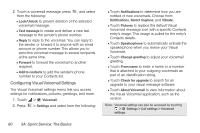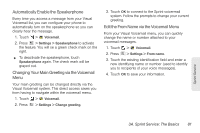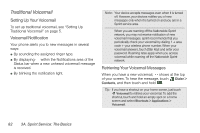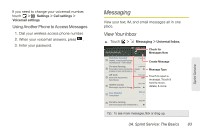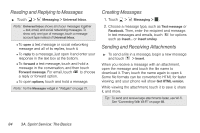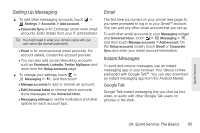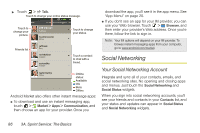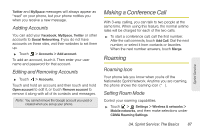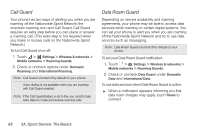Motorola PHOTON 4G Sprint User Guide - Page 93
Setting Up Messaging, Email, Instant Messages
 |
View all Motorola PHOTON 4G manuals
Add to My Manuals
Save this manual to your list of manuals |
Page 93 highlights
Setting Up Messaging ᮣ To add other messaging accounts, touch > Settings > Accounts > Add account. Ⅲ Corporate Sync is for Exchange server work email accounts. Enter details from your IT administrator. Tip: You might need to enter your domain name with your user name (like domain/username). Ⅲ Email is for most personal email accounts. For account details, contact the account provider. Ⅲ You can also add social networking accounts such as Facebook, LinkedIn, Twitter, MySpace, and more from the Setup accounts page. ᮣ To change your settings, touch > Messaging > , and then touch: Ⅲ Manage accounts to add or remove an account. Ⅲ Edit Universal Inbox to choose which accounts show messages in the Universal Inbox. Ⅲ Messaging settings to set the notification and other options for each account type. Email The first time you turned on your phone (see page 2), you were prompted to log in to your Gmail™ account. You can add any other email account that you set up. To add other email accounts to your Messaging widget and Universal Inbox, touch > Messaging > , and then touch Manage accounts > Add account. On the Setup accounts screen, touch Email or Corporate Sync and enter your email account information. Instant Messages To send and receive messages, use an instant messaging app or your browser. Your device comes preloaded with Google Talk™. You can also download an instant messaging app from the Android Market. Google Talk Google Talk instant messaging lets you chat via text, video, or audio with other Google Talk users on phones or the Web. Sprint Service 3A. Sprint Service: The Basics 85