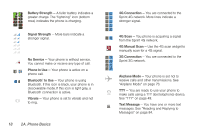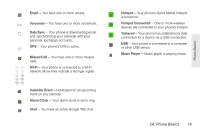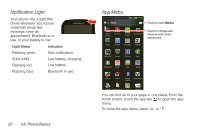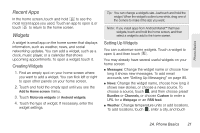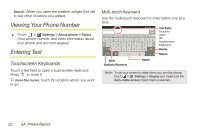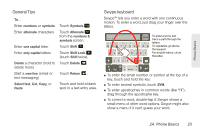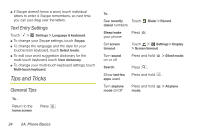Motorola PHOTON 4G Sprint User Guide - Page 31
General Tips, Swype keyboard
 |
View all Motorola PHOTON 4G manuals
Add to My Manuals
Save this manual to your list of manuals |
Page 31 highlights
Phone Basics General Tips To... Enter numbers or symbols Enter alternate characters Enter one capital letter Enter only capital letters Delete a character (hold to delete more) Start a new line (email or text messaging) Select text, Cut, Copy, or Paste Touch Symbols ?123 . Touch Alternate ALT from the numbers & symbols screen. Touch Shift . Touch Shift Lock (touch Shift twice). Touch Delete .x Touch Return . Touch and hold a blank spot in a text entry area. Swype keyboard Swype™ lets you enter a word with one continuous motion. To enter a word, just drag your finger over the letters. Anne Send @ # 12 3 _% ( ) q w ee r t y u i o p & $456 + : ; " aa s d f g h j k l !7890 / ? z x c v bnm , , :-) SYM EN . To enter a word, just trace a path through the letters. To capitalize, go above the keypad. For double letters, circle the letter. ⅷ To enter the small number or symbol at the top of a key, touch and hold the key. ⅷ To enter several symbols, touch SYM. ⅷ To enter apostrophes in common words (like "I'll"), drag through the apostrophe key. ⅷ To correct a word, double-tap it. Swype shows a small menu of other word options. Swype might also show a menu if it can't guess your word. 2A. Phone Basics 23