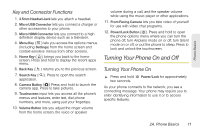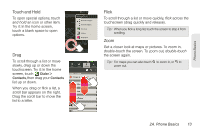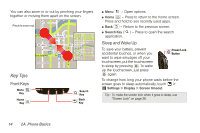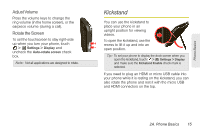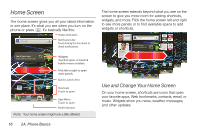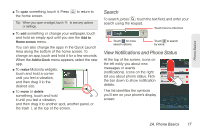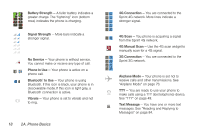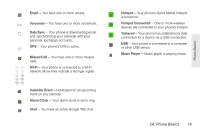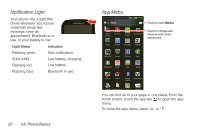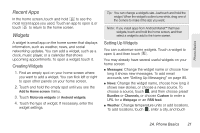Motorola PHOTON 4G Sprint User Guide - Page 24
Home Screen - latest news
 |
View all Motorola PHOTON 4G manuals
Add to My Manuals
Save this manual to your list of manuals |
Page 24 highlights
Home Screen The home screen gives you all your latest information in one place. It's what you see when you turn on the phone or press . It's basically like this: 11:35 Status Indicators Notifications Bar Touch & drag this bar down to check notifications. See all your apps. Touch the Launcher icon. 1 of 6 Widgets Touch to open, or touch & hold to move or delete. Flick left or right to open more panels. Quick Launch Area Shortcuts Touch to open. App Menu Touch to open. Panel Indicators Note: Your home screen might look a little different. The home screen extends beyond what you see on the screen to give you more room for adding shortcuts, widgets, and more. Flick the home screen left and right to see more panels or to find available space to add widgets or shortcuts. Looking forwa weekend! 5 minutes ago Scott Wilke Tomorrow is our big launch - wish me luck everyone! 15 minutes ago See all your apps. Touch the Launcher icon. 1 of 6 H 83 L 65 CHICAGO Music Camcorde Gal Text Messag Voicemail Camera unts Market Maps Help Cente Use and Change Your Home Screen On your home screen, shortcuts are icons that open your favorite apps, Web bookmarks, contacts, email, or music. Widgets show you news, weather, messages, and other updates. 16 2A. Phone Basics