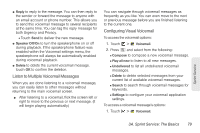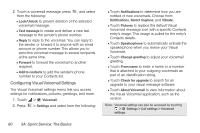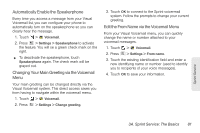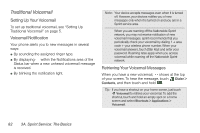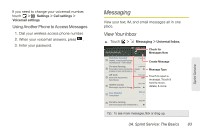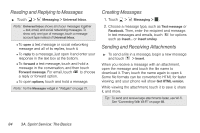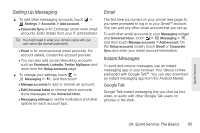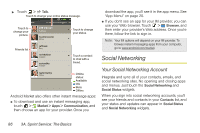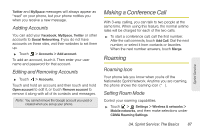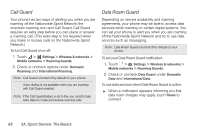Motorola PHOTON 4G Sprint User Guide - Page 92
Reading and Replying to Messages, Creating Messages, Sending and Receiving Attachments
 |
View all Motorola PHOTON 4G manuals
Add to My Manuals
Save this manual to your list of manuals |
Page 92 highlights
Reading and Replying to Messages ᮣ Touch > Messaging > Universal Inbox. Note: Universal Inbox shows all of your messages together - text, email, and social networking messages. To show only one type of message, touch a message account type instead of Universal Inbox. Ⅲ To open a text message or social networking message and all of its replies, touch it. Ⅲ To reply to a message, just open it and enter your response in the text box at the bottom. Ⅲ To forward a text message, touch and hold a message in the conversation, and then touch Forward message. For email, touch to choose a reply or forward option. Ⅲ To open options, touch and hold a message. Note: Try the Messages widget in "Widgets" on page 21. Creating Messages 1. Touch > Messaging > . 2. Choose a message type, such as Text message or Facebook. Then, enter the recipient and message. In text messages and emails, touch for options such as Insert... or Insert smiley. Sending and Receiving Attachments ᮣ To send a file in a message, begin a new message and touch > Insert. When you receive a message with an attachment, open the message and touch the file name to download it. Then, touch the name again to open it. Some file formats can be converted to HTML for faster viewing, and your phone will show Get HTML version. While viewing the attachment, touch it to save it, share it, and more. Tip: To send and receive large attachments faster, use Wi-Fi. See "Connecting With Wi-Fi" on page 68. 84 3A. Sprint Service: The Basics