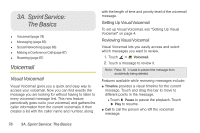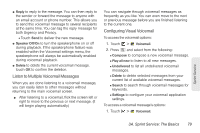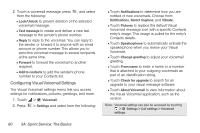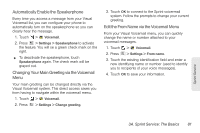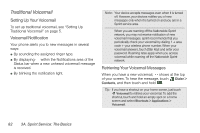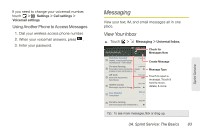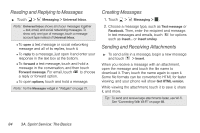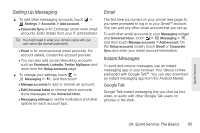Motorola PHOTON 4G Sprint User Guide - Page 88
Configuring Visual Voicemail Settings - reviews
 |
View all Motorola PHOTON 4G manuals
Add to My Manuals
Save this manual to your list of manuals |
Page 88 highlights
2. Touch a voicemail message, press , and select from the following: Ⅲ Lock/Unlock to prevent deletion of the selected voicemail message. Ⅲ Text message to create and deliver a new text message to the sender's phone number. Ⅲ Reply to reply to the voicemail. You can reply to the sender or forward it to anyone with an email account or phone number. This allows you to send this voicemail message to several recipients at the same time. Ⅲ Forward to forward the voicemail to another recipient. Ⅲ Add to contacts to add the sender's phone number to your Contacts list. Configuring Visual Voicemail Settings The Visual Voicemail settings menu lets you access settings for notifications, pictures, greetings, and more. 1. Touch > Voicemail. 2. Press > Settings and select from the following: Ⅲ Touch Notifications to determine how you are notified of new voicemails. Choose from: Notifications, Select ringtone, and Vibrate. Ⅲ Touch Pictures to replace the default Visual Voicemail message icon with a specific Contacts entry's image. This image is pulled fro the entry's Contacts details. Ⅲ Touch Speakerphone to automatically activate the speakerphone when you review your Visual Voicemail. Ⅲ Touch Change greeting to adjust your voicemail greeting. Ⅲ Touch From name to enter a name or a number that is attached to your outgoing voicemails as part of an identification string. Ⅲ Touch Check for upgrade to search for an upgrade to your visual message software. Ⅲ Touch About Voicemail to view information about the Visual Voicemail application, such as the version. Note: Voicemail settings can also be accessed by touching > Settings > Call settings > Voicemail settings. 80 3A. Sprint Service: The Basics