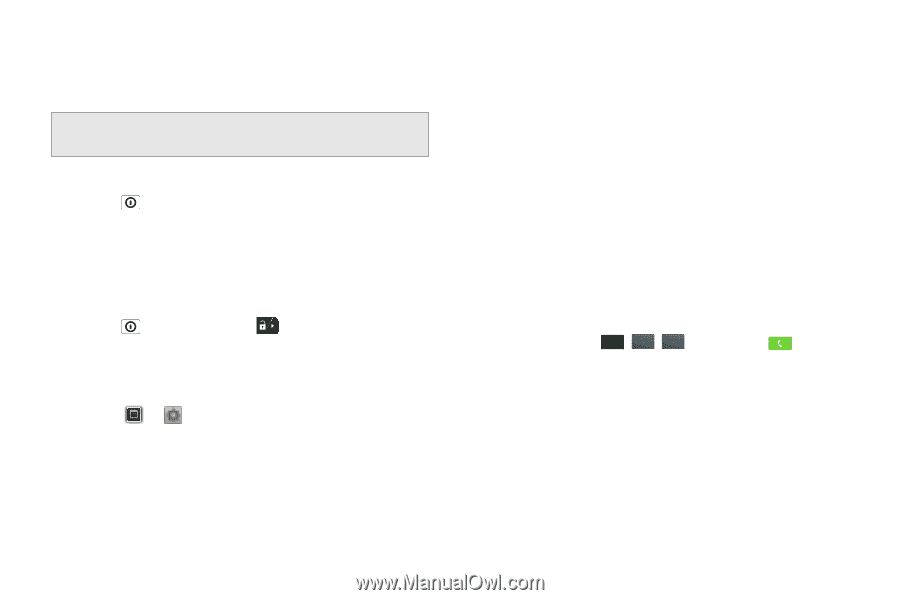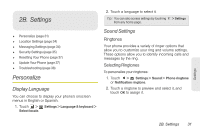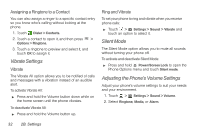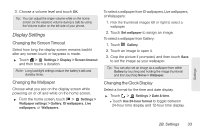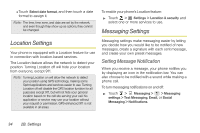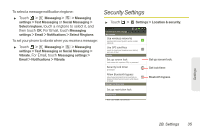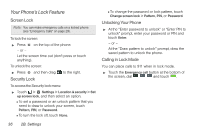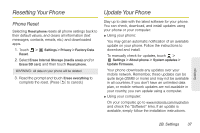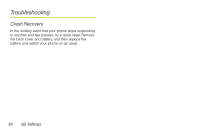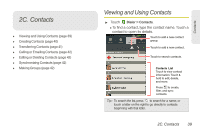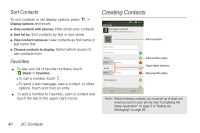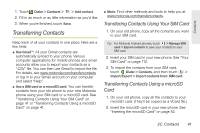Motorola PHOTON 4G Sprint User Guide - Page 44
Your Phone's Lock Feature - unlock
 |
View all Motorola PHOTON 4G manuals
Add to My Manuals
Save this manual to your list of manuals |
Page 44 highlights
Your Phone's Lock Feature Screen Lock Note: You can make emergency calls on a locked phone (see "Emergency Calls" on page 29). To lock the screen: ᮣ Press on the top of the phone. - or - Let the screen time out (don't press or touch anything). To unlock the screen: ᮣ Press and then drag to the right. Security Lock To access the Security lock menu: ᮣ Touch > Settings > Location & security > Set up screen lock, and then select an option. Ⅲ To set a password or an unlock pattern that you need to draw to unlock your screen, touch Pattern, PIN, or Password. Ⅲ To turn the lock off, touch None. Ⅲ To change the password or lock pattern, touch Change screen lock > Pattern, PIN, or Password. Unlocking Your Phone ᮣ At the "Enter password to unlock" or "Enter PIN to unlock" prompt, enter your password or PIN and touch Enter. - or - At the "Draw pattern to unlock" prompt, draw the saved pattern to unlock the phone. Calling in Lock Mode You can place calls to 911 when in lock mode. ᮣ Touch the Emergency call button at the bottom of the screen, dial 9 WXYZ 1 1 and touch . 36 2B. Settings