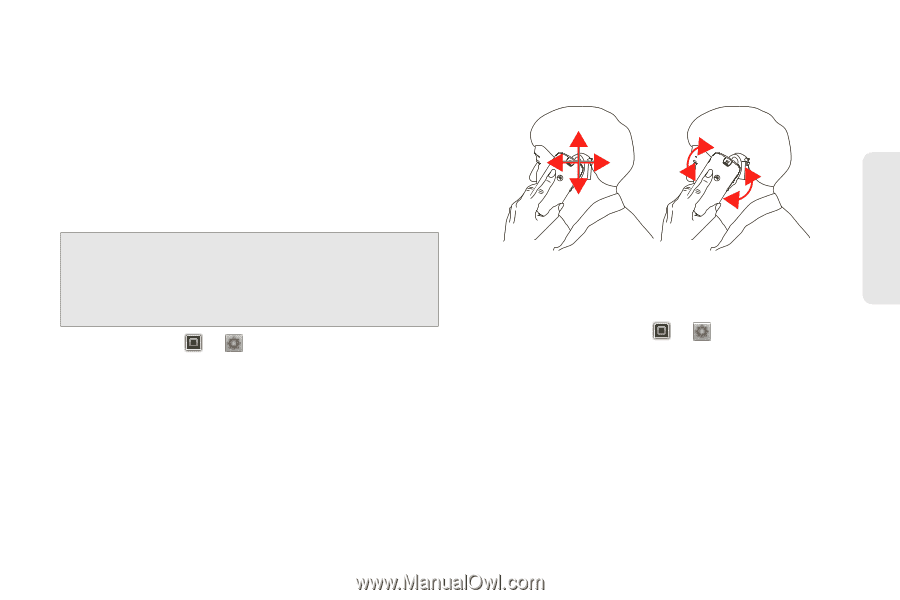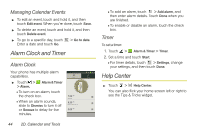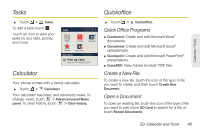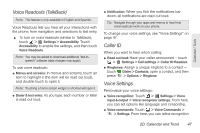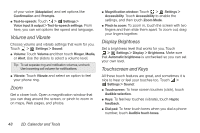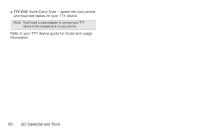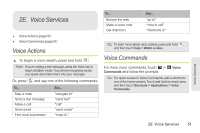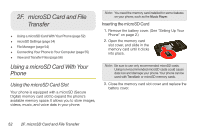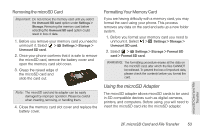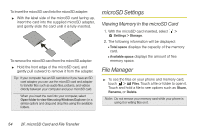Motorola PHOTON 4G Sprint User Guide - Page 57
Hearing Aids
 |
View all Motorola PHOTON 4G manuals
Add to My Manuals
Save this manual to your list of manuals |
Page 57 highlights
Calendar / Tools ⅷ Screen lock: To hear when you lock/unlock the screen (click), select Screen lock sounds. Hearing Aids To help get a clear sound when using a hearing aid or cochlear implant, your phone may have been rated for use with hearing aids. If your phone's box has "Rated for Hearing Aids" printed on it, then please read the following guidance. Note: Ratings are not a guarantee of compatibility. See "Hearing Aid Compatibility with Mobile Phones" on page 137. You may also want to consult your hearing health professional, who should be able to help you get the best results. ⅷ Settings: Touch > Settings > Call settings > HAC Mode Settings. ⅷ Call volume: During a call, press the side volume keys to set a call volume that works for you. ⅷ Position: During a call, hold the phone to your ear as normal, and then rotate/move it to get the best position for speaking and listening. TTY You can use your phone in TTY mode with standard teletype machines. Touch > Settings > Call settings > TTY mode and select the mode you need: ⅷ TTY Full: Type and read text on your TTY device. ⅷ TTY HCO: Hearing-Carry-Over - type text on your TTY device and listen to voice replies on your phone's speaker. 2D. Calendar and Tools 49