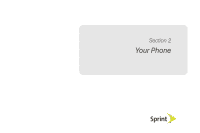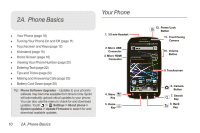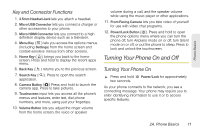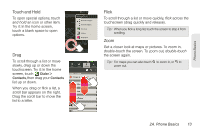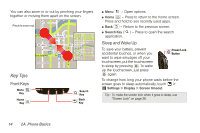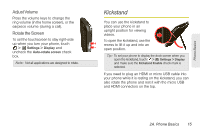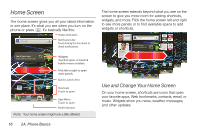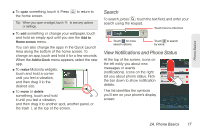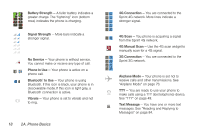Motorola PHOTON 4G Sprint User Guide - Page 21
Touch and Hold, Flick - release
 |
View all Motorola PHOTON 4G manuals
Add to My Manuals
Save this manual to your list of manuals |
Page 21 highlights
Phone Basics Touch and Hold To open special options, touch and hold an icon or other item. Try it: In the home screen, touch a blank space to open options. 11:35 Add to Home screen 31 MARCH THU 01020304050607 08091011121314 15161718192021 22232425262728 293031 See all your apps. Touch the Launcher icon. 31 MARCH THU 01020304050607 08091011121314 15161718192021 22232425262728 293031 Motorola widgets Android widgets 1 of 6 Shortcuts Folders Wallpapers Text Mess Voicemail Camera Market Drag To scroll through a list or move slowly, drag up or down the touchscreen. Try it: In the home screen, touch Dialer > Contacts, then drag your Contacts list up or down. When you drag or flick a list, a scroll bar appears on the right. Drag the scroll bar to move the list to a letter. Flick To scroll through a list or move quickly, flick across the touchscreen (drag quickly and release). Tip: When you flick a long list, touch the screen to stop it from scrolling. Zoom Get a closer look at maps or pictures. To zoom in, double-touch the screen. To zoom out, double-touch the screen again. Tip: For maps you can also touch to zoom in, or to zoom out. 2A. Phone Basics 13