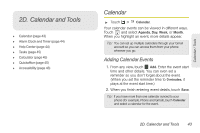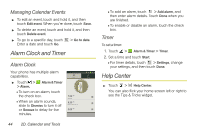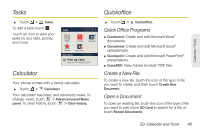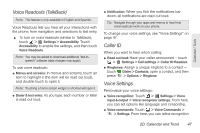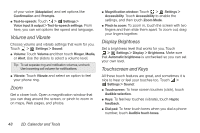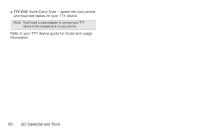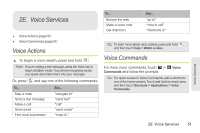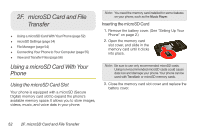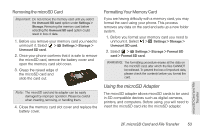Motorola PHOTON 4G Sprint User Guide - Page 56
Volume and Vibrate, Display Brightness, Touchscreen and Keys
 |
View all Motorola PHOTON 4G manuals
Add to My Manuals
Save this manual to your list of manuals |
Page 56 highlights
of your voice (Adaptation) and set options like Confirmation and Prompts. ⅷ Text-to-speech: Touch > Settings > Voice input & output > Text-to-speech settings. From here, you can set options like speed and language. Volume and Vibrate Choose volume and vibrate settings that work for you. Touch > Settings > Sound: ⅷ Volume: Touch Volume and then touch Ringer, Media, or Alert. Use the sliders to select a volume level. Tip: To set separate ring and notification volumes, uncheck Use incoming call volume for notifications. ⅷ Vibrate: Touch Vibrate and select an option to feel your phone ring. Zoom Get a closer look. Open a magnification window that you can drag around the screen, or pinch to zoom in on maps, Web pages, and photos. ⅷ Magnification window: Touch > Settings > Accessibility. Touch Accessibility to enable the settings, and then touch Zoom Mode. ⅷ Pinch to zoom: To zoom in, touch the screen with two fingers and then slide them apart. To zoom out, drag your fingers together. Display Brightness Set a brightness level that works for you. Touch > Settings > Display > Brightness. Make sure that Automatic brightness is unchecked so you can set your own level. Touchscreen and Keys All these touch features are great, and sometimes it is nice to hear or feel your touches too. Touch > Settings > Sound: ⅷ Touchscreen: To hear screen touches (click), touch Audible selection. ⅷ Keys: To feel key touches (vibrate), touch Haptic feedback. ⅷ Dial pad: To hear touch tones when you dial a phone number, touch Audible touch tones. 48 2D. Calendar and Tools