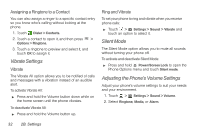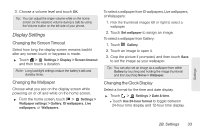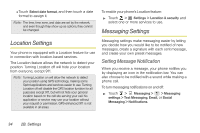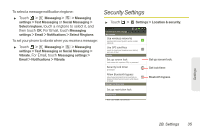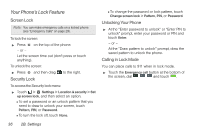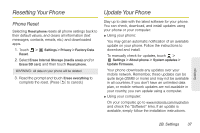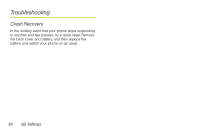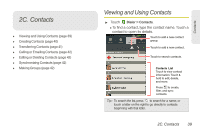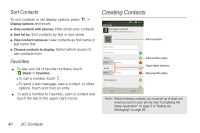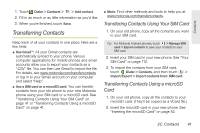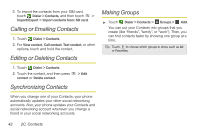Motorola PHOTON 4G Sprint User Guide - Page 45
Resetting Your Phone, Update Your Phone - factory reset
 |
View all Motorola PHOTON 4G manuals
Add to My Manuals
Save this manual to your list of manuals |
Page 45 highlights
Resetting Your Phone Update Your Phone Phone Reset Selecting Reset phone resets all phone settings back to their default values, and clears all information (text messages, contacts, emails, etc.) and downloaded apps. 1. Touch > Settings > Privacy > Factory Data Reset. 2. Select Erase Internal Storage (media area) and/or Erase SD card, and then touch Reset phone. WARNING: All data on your phone will be deleted. 3. Read the prompt and touch Erase everything to complete the reset. (Press to cancel.) Stay up to date with the latest software for your phone. You can check, download, and install updates using your phone or your computer: ⅷ Using your phone: You may get an automatic notification of an available update on your phone. Follow the instructions to download and install. To manually check for updates, touch > Settings > About phone > System updates > Update Firmware. Your phone downloads any updates over your mobile network. Remember, these updates can be quite large (25MB or more) and may not be available in all countries. If you don't have an unlimited data plan, or mobile network updates are not available in your country, you can update using a computer. ⅷ Using your computer: On your computer, go to www.motorola.com/myphoton and check the "Software" links. If an update is available, simply follow the installation instructions. Settings 2B. Settings 37