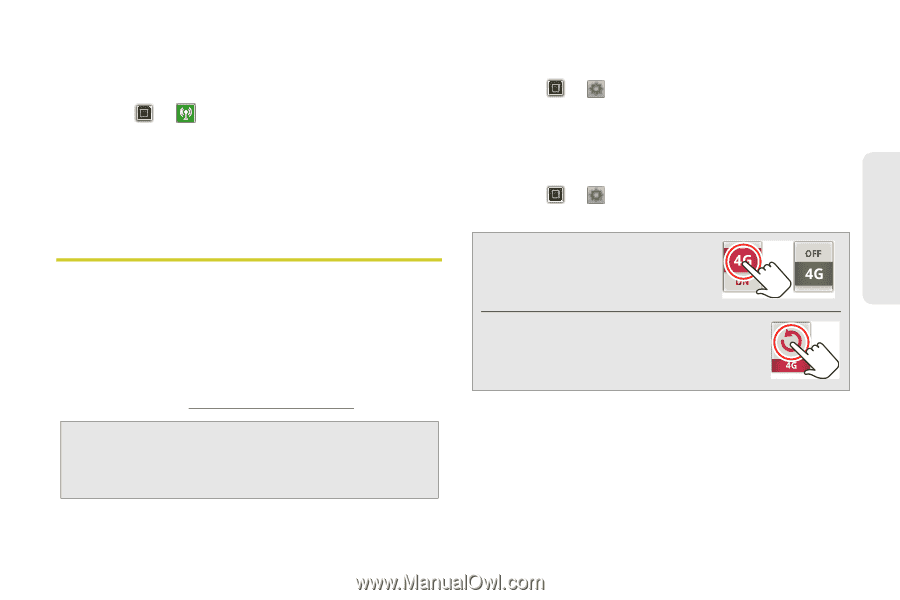Motorola PHOTON 4G Sprint User Guide - Page 79
Sprint 4G
 |
View all Motorola PHOTON 4G manuals
Add to My Manuals
Save this manual to your list of manuals |
Page 79 highlights
Wireless and Network Connections 3. Touch Save when the settings are complete. Activating the Hotspot ᮣ Touch > Mobile Hotspot > Mobile Hotspot. When your Wi-Fi hotspot is active, other Wi-Fi enabled devices can connect by entering your hotspot's SSID, selecting a Security type, and entering the correct Wireless password. Sprint 4G Sprint 4G provides your device with wireless Internet access over greater distances than Wi-Fi and delivers data transfer rates of up to 30 Mbps. To connect your device to the Sprint 4G network, you need access to a Sprint 4G base station. For more information about the availability of Sprint 4G in your area, go to www.sprint.com/coverage. Note: The availability and range of the Sprint 4G network depends on your distance from the Sprint 4G base station, network coverage in your area, and objects through which the signal passes. Connect to Sprint 4G Network ᮣ Touch > Settings > Wireless & networks > 4G. The check box will turn green when Sprint 4G is enabled. Scan for Sprint 4G Networks ᮣ Touch > Settings > Wireless & networks > 4G Stats > Scan for 4G networks. Tip: To add a quick switch for 4G, touch and hold a blank spot on your home screen, then touch Motorola Widgets > 4G Toggle. To add a quick switch for 4G Scan, touch and hold a blank spot on your home screen, then touch Motorola Widgets > 4G Scan Now. 2H. Wireless and Network Connections 71