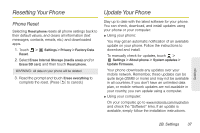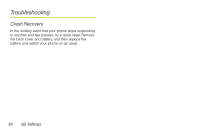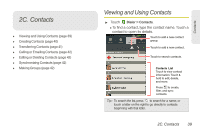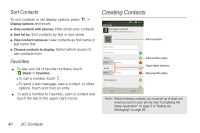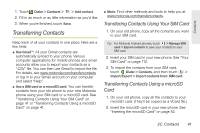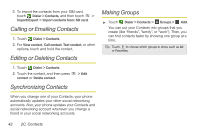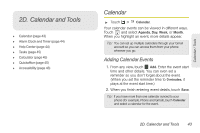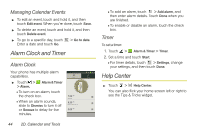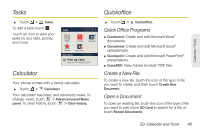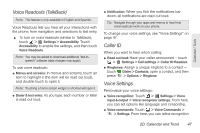Motorola PHOTON 4G Sprint User Guide - Page 50
Calling or Emailing Contacts, Editing or Deleting Contacts, Synchronizing Contacts, Making Groups
 |
View all Motorola PHOTON 4G manuals
Add to My Manuals
Save this manual to your list of manuals |
Page 50 highlights
3. To import the contacts from your SIM card, touch Dialer > Contacts, and then touch > Import/Export > Import contacts from: SD card. Calling or Emailing Contacts 1. Touch Dialer > Contacts. 2. For View contact, Call contact, Text contact, or other options, touch and hold the contact. Editing or Deleting Contacts Making Groups ᮣ Touch Dialer > Contacts > Groups > Add. You can put your Contacts into groups that you create (like "friends", "family", or "work"). Then, you can find contacts faster by showing one group at a time. Tip: Touch to choose which groups to show, such as All or Favorites. 1. Touch Dialer > Contacts. 2. Touch the contact, and then press contact or Delete contact. Synchronizing Contacts > Edit When you change one of your Contacts, your phone automatically updates your other social networking accounts. Also, your phone updates your Contacts and social networking account whenever you change a friend in your social networking accounts. 42 2C. Contacts